1. Requirements and Information
Jump to:
No content available.
Initial operation requires an NFON Deployment PIN . This is "40001998". A connection to the telephone system can only be established after entering this PIN. This PIN is only required once, during initial operation. When restarting the phone at a future time the PIN is already saved and does not need to be reentered.
- Using a Unify OpenStage SIP phone with the NFON telephone system requires a V3 R1.21. or V3 R1.38. firmware or later.
- When purchasing phones from NFON we can guarantee a compatible firmware is preloaded.
- Unify OpenStage phones are available in 3 versions. The standard sold by NFON is the "SIP" version. Customers who already own "HFA" OpenStage phones can ensure these are compatible by performing a firmware update. OpenStage "TDM" models are not supported by nfon.
- When using the phone for the first time an NFON Deployment PIN must be entered to establish a connection to the NFON telephone system. For more details please refer to A. Initial operation / 1. Requirements.
- There is currently no access to the main directory for the telephone system.
- Unify OpenStage phones provide no system menu access (XML).
- At this time there is no CTI client for Unify OpenStage phones.
- Unify OpenStage phones are available in ice blue and lava.
- The Unify OpenStage 20, OpenStage 40 and OpenStage 60 are also available as Gigabit versions. This is indicated by the "G" in the product name.
All telephones you receive are preconfigured and connected to the telephone system.
No content available.
You have the option of voice encrypting (SRTP) your telephone calls. You can activate this function for your customer account via the administration portal at any time.
- Activate the function on the administration portal.
- Restart all telephones. Restarting may take a few minutes. During a conversation a lock icon on the telephone display indicates encryption is activated.
⇒The active call is now encrypted.
Call forwarding
You can configure various call forwarding scenarios. For this purpose you can use the call forwarding profiles.
Under the telephone menu you can only edit the default profle (catch all / always) to be found under the call forwarding profiles. You can edit the remaining call forwarding profiles via Ncontrol or via the administration portal. For more information, refer to the administration portal manual and the Ncontrol manual.
The following call forwarding options are available. You can activate or deactivate call forwardings via the telephone menu's call settings.
Permanent call forwarding (always)
All incoming calls will be forwarded directly to the predefined telephone number.
Forward if busy (busy)
New calls will be forwarded immediately, when coming in during an active call. This call forwarding option functions only, if the Call Waiting function is deactivated.
Delayed call forwarding (no answer)
Call forwarding condition: You do not answer the incoming call within a defined time period (timeout). The timeout can be set to 5, 10, 15 or 20 seconds. Where should the incoming call be forwarded after the specified time has elapsed? The caller receives a call waiting signal and is then forwarded to the defined destination.
If unavailable (not registered)
The option functions only if the end device is not registered to the telephone system:
- When the Internet connection fails or there is no LAN connection.
and
- If “call forwarding …if unavailable” is programmed for a direct extension (e.g. extension 123 - John Doe) and a caller calls the direct dial number for the extension directly, call forwarding applies. If the extension is a member of a queue or a group and the queue or group receives a call, call forwarding for the individual extension no longer applies! In general, the destination should always be an available destination number. I.e., make sure that no voicemail or announcement comes on.
When disconnecting
When disconnecting the connection between the end device and the telephone system, it can take up to 60 seconds for the call forwarding to work. Once the end device is reconnected to the telephone system, it can take up to 60 seconds for it to register.
Call forwarding codes
Call forwardings can alternatively be activated through * codes:
| *10 | Activation of the call forwarding profile |
| *11 + destination | Permanent call forwarding to telephone number |
| **11 | Cancel permanent call forwarding |
| *12 + destination | If no answer after a specific time, delayed call forward to telephone number |
| **12 | Cancel delayed call forwarding |
| *13 + destination | If busy, forward to telephone number |
| **13 | Cancel call forwarding if busy |
| *14 + destination | Call forwarding if unavailable |
| **14 | Cancel call forwarding if unavailable |
No content available.
No content available.
Unify OpenStage 15:

| Pos. | Description |
| 1 | Using the receiver to phone as usual. |
| 2 | The display supports you intuitively in operating the phone. |
| 3 | Use the audio keys for optimal use of your phone’s audio features. |
| 4 |
|
| 5 | The dial pad is used to enter phone numbers/codes. |
| 6 | Use the navigation keys to operate the phone. |
| 7 | Program functions to the freely programmable keys. |
The Unify OpenStage 15 can be expanded with the Unify OpenStage Key Module 15 (expansion keypad).
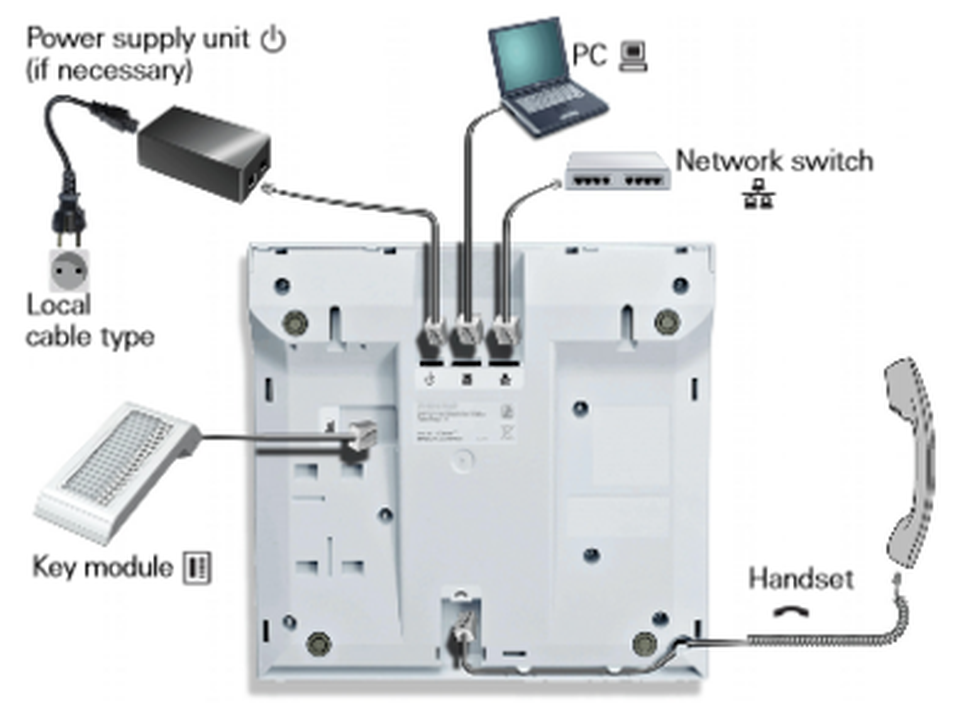
Unify OpenStage 20:

| Pos. | Description |
| 1 | Use the receiver to place and answer calls. |
| 2 | The tilting display supports you intuitively in operating your phone (2-line display, max. 33 characters each). |
| 3 | Use the function keys to access functions commonly used during calls. |
| 4 |
|
| 5 | Use the audio keys for optimal use of your phone’s audio features. |
| 6 | Use the 3-way navigator to conveniently navigate the applications of your phone. |
| 7 | The keypad is used to enter phone numbers and text. |
| 8 | The call indicator visually indicates incoming calls. |
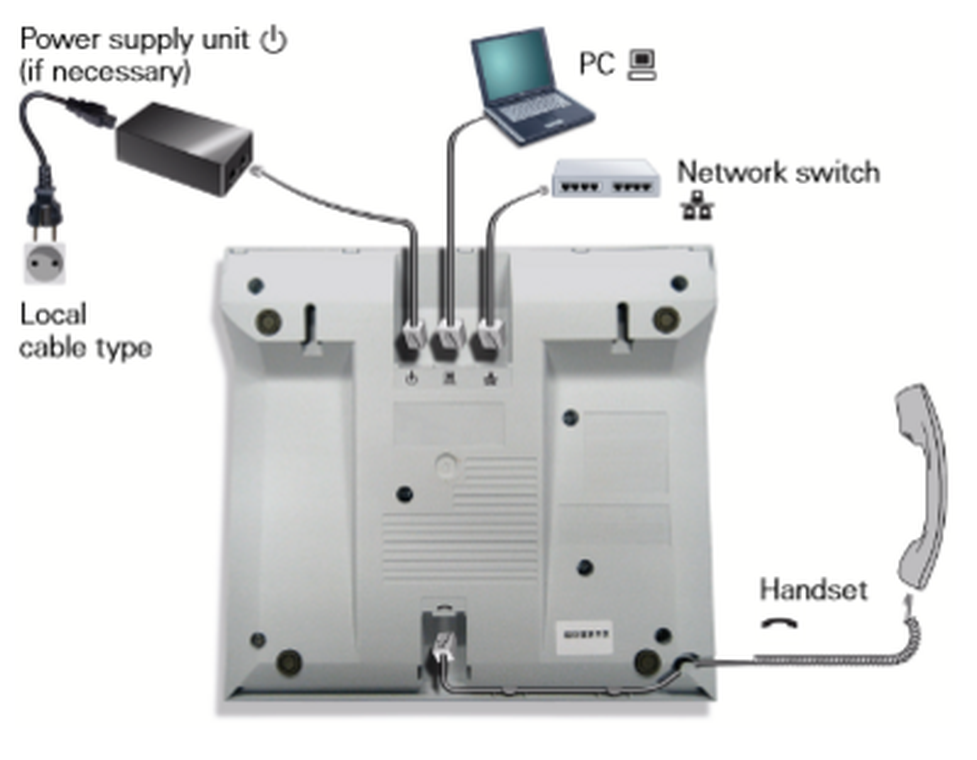
Unify OpenStage 40:

| Pos. | Description |
| 1 | Use the receiver to place and answer calls. |
| 2 | The tilting display supports you intuitively in operating your phone. |
| 3 | Program freely programmable sensor keys with personal phone numbers and functions for your personal needs. |
| 4 | Use the function keys to access functions commonly used during calls (e.g. end) along with the service menu and mailbox. |
| 5 | Use the audio keys for optimal use of your phone’s audio features. |
| 6 | Use the 5-way navigator to conveniently navigate the applications of your phone. |
| 7 | The keypad is used to enter phone numbers and text. |
| 8 | The call indicator visually indicates incoming calls. |
Expand the Unify OpenStage 40 with the Unify OpenStage Key Module 40 (keypad expansion).
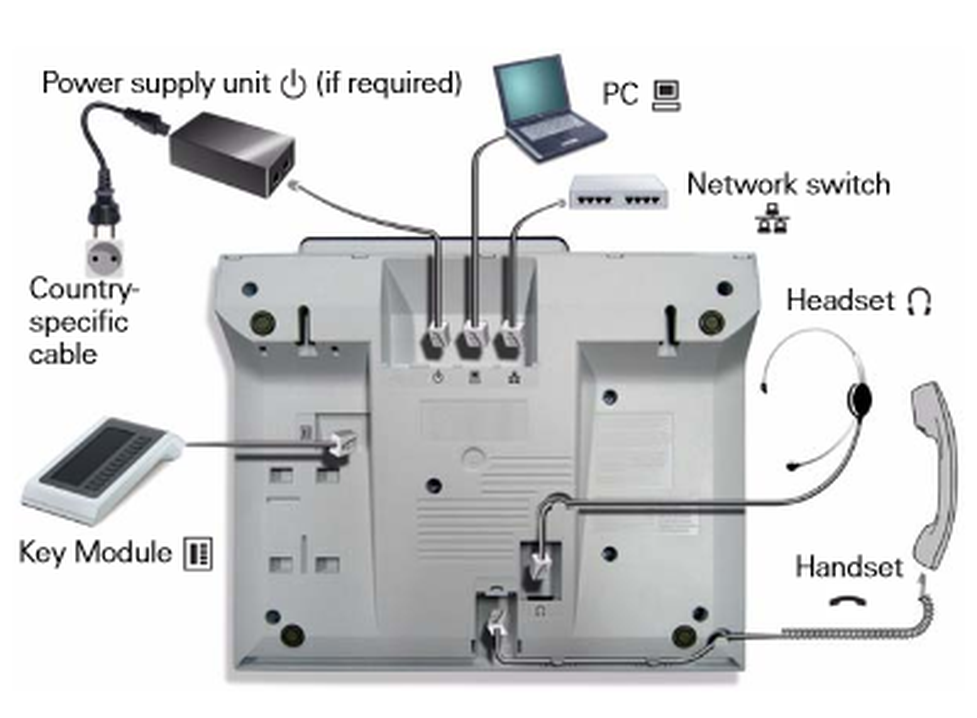
Unify OpenStage 60:

| Pos. | Beschreibung |
| 1 | Use the receiver to place or answer calls. |
| 2 | The large graphic display supports you intuitively in operating your phone. |
| 3 | Use the mode keys to conveniently operate your phone’s applications. Pressing repeatedly pressing will successively select the tabs within a function. |
| 4 | Use the TouchGuide to conveniently navigate your phone’s applications. |
| 5 | Program freely programmable sensor keys with personal phone numbers and functions for your personal needs. |
| 6 | Use the function keys to access features commonly used during calls (e.g. end). |
| 7 | Use the audio keys for optimal use of your phone’s audio features. |
| 8 | Use the TouchSlider to adjust the respective current volume (e.g. phone ringing - ringer volume). |
| 9 | The call indicator visually indicates incoming calls and new voicemail messages. |
| 10 | The keypad is used to enter phone numbers and text. |
The Unify OpenStage 60 can be expanded with the Unify OpenStage Key Module 60 (keypad expansion).
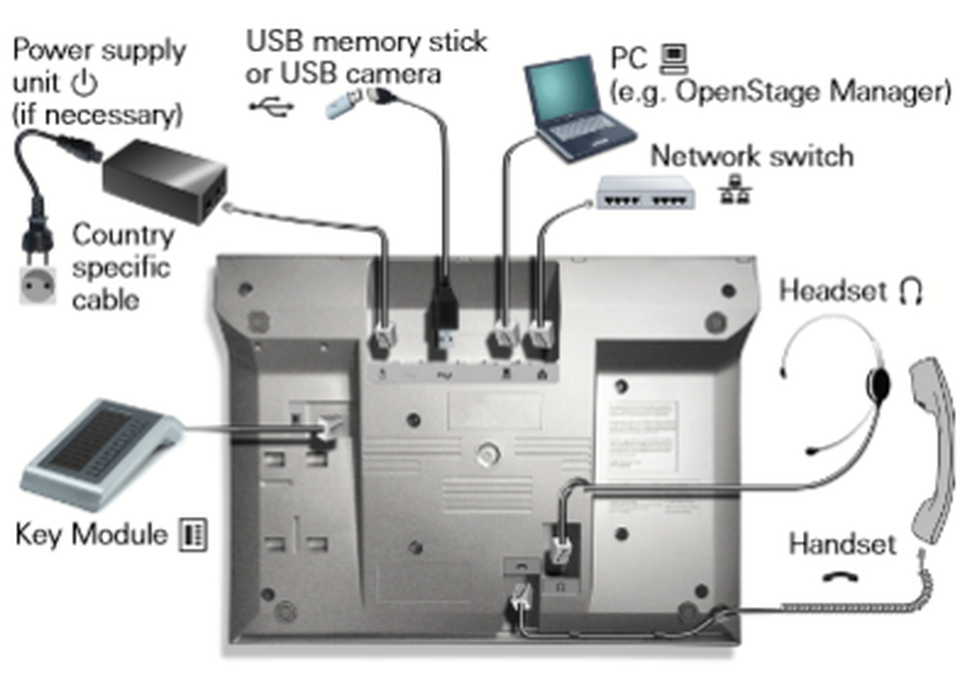
There are various methods for placing a call
With the receiver:
- Lift the receiver, enter the number number and confirm the number by pressing [OK].
- Enter the desired telephone number and pick up the receiver.
With the speaker / microphone:
- Press the speaker key  .
.
- Enter the phone number and press [OK].
Calling a number from the call list:
Unify OpenStage 15, OpenStage 20 and OpenStage 40
- Press the mail box key
 .
. - Use the navigation key to select "Calls" and confirm with [OK].
- You may now select from the following call lists: "Missed", "Dialled", "Received" and "Forwarded". Use the navigation keys to select the respective call list and press [OK] to confirm.
- The entries in the respective call list will be displayed. Use the navigation keys to select the respective entry and lift the receiver.
- To start the call press [OK].
Unify OpenStage 60
- Press the call list key
 .
. - You may now select from the following call lists: "Missed", "Dialled", "Received" and "Forwarded". Repeatedly pressing the call lists key
 will successively select the various call lists (tabs).
will successively select the various call lists (tabs). - After selecting the respective call list (tabs) you will see the entries in the respective call list. Use the navigation keys to select the respective entry and lift the receiver.
- To start the call press [OK].
Dialling numbers via function keys (except Unify OpenStage 20):
- Press the respective function key on your phone to place a call.
For information about options you may program to your function keys please refer to „2.1. Function keys“.
For information about configuring your extension please refer to administration portal manual.
There are various options for answering a call:
Using the receiver
- Lift the receiver.
With the speaker / microphone
- Press the speaker key  .
.
With the headset (except Unify OpenStage 15 and OpenStage 20)
- Press the headsetkey  , if your headset is connected.
, if your headset is connected.
The telephone display will indicate missed calls. In addition, the mail box key will flash on the Unify OpenStage 15, OpenStage 20 and OpenStage 40. On the OpenStage 60 the call list key will flash.
Unify OpenStage 15, OpenStage 20 and OpenStage 40
- Press the flashing mail box key.
- This will take you directly to the list of missed (unanswered) calls.
- You will now see the entries in the missed calls list. Use the navigation keys to browse between the entries.
Unify OpenStage 60
- Please press the lighted call list key.
- This will take you directly to the list of missed (unanswered) calls.
- You will now see the entries in the missed calls list. Use the navigation keys to browse between the entries.
1. During an active call the phone display will show various options. Using the navigation keys please select "Hold?" and confirm with [OK].
The active call is now placed on “Hold”.
2. Returning to a call on hold:
The phone display will show various options. Using the navigation keys now please select "Return to call?" and confirm with [OK].
The call is now active again.
You are in a call.
A second call is coming in. The phone display will now show various options.
- Using the navigation keys please select "Accept?" and confirm with [OK].
- Pressing "Accept?" will now place the active call on “hold” and the second call is active.
The display will now show additional options.
- Use the navigation keys to select "Switch calls?" and confirm with [OK].
- The second call is now on “hold” again and the call with the first caller is active again.
- To end a call, while a call is active please select the option "Disconnect & return?" from the phone display using the navigation keys and confirm with [OK].
Start a Three-Way-Conference following these steps:
- Call party 1.
- Once party 1 is on the line the phone display will show various options. Using the navigation keys please select "Start conference?" and confirm with [OK].
- Now enter the phone number for party 2 and confirm with [OK]. Wait for party 2 to answer.
- The display will now show additional options. Use the navigation keys to select "Conference?" and confirm with [OK].
⇒ The conference call is now active.
- To end the conference select "End conf?" using the navigation keys and confirm with [OK].
A conference call with more than 3 parties can easily be set up on the administration portal: Please refer to the administration portal manual for this purpose.
- During an active call the phone display will show various options. Using the navigation keys please select Announce? and confirm with [OK].
- Now enter the phone number for the person you wish to transfer the call to and confirm with [OK]. Wait for the other party to answer and announce the call.
- The phone display now again shows various options. Using the navigation keys please select Transfer? and confirm with [OK].
The call has been successfully transferred with announcement.
- During an active call the phone display will show various options. Using the navigation keys please select Unannounced transfer? and confirm with [OK].
- Now enter the phone number for the person you wish to transfer the call to and confirm with [OK].
The call has been successfully transferred without announcing.
The Completion of Calls on No Reply (CCNR)
The Completion of Calls on No Reply (CCNR) creates a callback in case a person cannot be reached (e.g. the person is not on its desk or busy) at the moment.
To use this function
To use this function, the CCNR function has to be enabled in the administration portal and in the phone extension. Click on the CCNR check box under Administration / Profile to activate the function.
Activate a callback
A caller generates automatic connection establishment within the private branch exchange (PBX) to a previously busy party (only internally). If the the other party cannot be reached, the caller can use the callback function.
- In order to activate the function, insert *5 into your key pad. An acoustic confirmation will finalize the activation.
- As soon as the other party is available again, your end device receives a callback generated by the PBX. As soon as you answer the callback, the PBX sends out a call to the number you tried to reach initially.
Generating Callbacks
A caller generates automatic connection establishment within the private branch exchange (PBX) to a previously busy party (only internally). If the the other party cannot be reached, the caller is able to use the callback function. In order to activate the function, insert *5 into your key pad. An accoustic confirmation will finalize the activation. As soon as the other party is available again, its end device receives a callback generated by the PBX. As soon as the other party answers the callback, the PBX sends out a call to the initial caller and establishes the connection.
Erase Callbacks
- If the callback is no longer needed, all call backs can be erased by entering the **5 code into the key pad. An acoustic confirmation finalises the erase.
No content available.
The service site (also refer to administration portal manual) allows you to program the following functions to the function keys (varies by phone model, up to 14 function keys over 2 levels):
Assignment of the function keys
Standard settings (i.e. no programming): Local loop
Incoming calls are indicated respectively by the first LED (set to local loop) flashing.
- When the call is answered the LED stays lit.
- If a second call comes in during this call, the second LED flashes.
- By pressing the key next to the flashing LED, the first call is automatically placed on hold and the second call answered.
- You can now toggle between the calls by pressing the key next to the flashing or steady lit LED. In this manner, you can make a total of five calls at the same time.
Extension / telephone number
You can add any extension or telephone number to the busy lamp field.
You can start a call by pressing the respective busy lamp key. If an internal extension is programmed, you can see whether that extension is currently busy:
- If the LED next to the key flashes, the party receives a call.
- If the LED is consistently lit, the party has answered a call and is currently busy.
- If the LED next to the respective key flashes, you can take the call by pressing the respective key next to the flashing LED.
Intercom
You can add any extension in the PBX system and then use this function key to directly communicate with this extension through the intercom. The other party must have the intercom activated on their device. Intercom refers to a conventional intercom system (similar to walkie-talkies) directly connecting you to the other party’s speaker by pressing the assigned function key.
Additional functions via * codes
Entering various codes (as listed on the following page) allows you to additionally program functions such as call transfer to the keys.To do so, simply enter the code with the desired number in the entry field.
Control codes allow direct access to the telephone system’s functions. The following codes apply:
| Code | Description |
| **## | Restart devices, only for snom devices! |
| #+n | Use outside line "n" to call the telephone number ("n" replaces the “0” otherwise required to access an outside line) |
| *1 | Start and end voice recording (if this function is enabled for the extension) |
| *10+profile number | Activation of the call forwarding profile |
| *11+TN | Permanent call forwarding to telephone number (TN) |
| **11 | Cancel permanent call forwarding |
| *12+TN | If not available, forward to telephone number (TN) |
| **12 | Cancel call forwarding if no answer |
| *13+TN | If busy, forward call to telephone number (TN) |
| **13 | Cancel call forwarding if busy |
| *14+TN | If not registered, forward to telephone number (TN) |
| **14 | Cancel forward if unregistered |
| *2+Speed dial | Directly dial the extension/telephone number via speed dial |
| *3 | Pick up the last call ringing in the pick-up groupe |
| *3+EXT | Pick up call coming in to the extension (EXT) |
| *490 | Activate call waiting |
| **490 | Deactivate call waiting |
| *5 | If busy, automatic callback activated |
| **5 | If busy, automatic callback deactivated |
| *55 | Specify primary device within a premium extension (Premium Package) |
| *72+nnnn1 | Call skill service nnnn |
| *73+nnnn1 | Call eFax additional costs will occur |
| *74+nnnn1 | Call time control nnnn |
| *75+nnnn1 | Call group nnnn |
| *76+nnnn1 | Call announcement nnnn |
| *77+nnnn1 | Call queue nnnn |
| *78+nnnn1 | Call conference service nnnn |
| *791 | *791 Access voice mail for this extension with password *791158 Access voice mail for extension 158, with the password for 158! *11*791 Transfer your calls to your voice mail *11*791158 Transfer your calls to the voice mail of the extension 158 |
| *792 | Access voice mail entering extension number, e.g. for remote enquiry |
| *80 | Activate intercom |
| **80 | Deactivate intercom |
| *80+NST | Intercom to extension (EXT) |
| *84+nnnn1 | Become member of the queue with service ID nnnn |
| **84+nnnn1 | Leave queue with service ID nnnn |
| *85 | Echo extension |
| *86 | Block caller ID (CLIR) |
| *860 | Show main number as telephone number |
| **86 | Show telephone number incl.direct dial (CLIP) |
| *87 | Subscribe to Skill-set |
| **87 | Unsubscribe to Skill-set |
| *9+Project Number | Define a project number for outbound calls. (Note: The project number is only valid for the very next outbound call) |
| Function codes for conference rooms during an active conference. | |
| ** | Help |
| *2 | Activate or deactivate mute. |
| *3 | Express your needs. |
| *5 | Activate or deactivate mute of all participant. |
| *6 | Lock the conference. |
| 1) nnnn is the four digit Service ID with leading zeros (0). For example, in a callgroup, IVR, eFax, etc. This means: is the Service ID "1", "0001" must be entered when entering the function code. |
Example:
Call forwarding to your mobile device number 0171 12345 with the function key 1
- Push the Add-symbol.
- Select function-key 1.
- Enter *110017112345. (*11 for call forward, then 0 or 9 depending on the call number for external calls!).
- Then confirm the line with the function-symbol.
- Push the Confirm-symbol.
You can set another function key with *11 to deactivate the call forward.
You have the option to protect your telephone from improper use by locking its keypad. I.e. with the telephone locked, no outgoing calls can be dialled. However, the telephone lock can be deactivated at any time.
To lock your Unify OpenStage telephone, press and hold the  key for several seconds. The phone display will now show "Phone locked".
key for several seconds. The phone display will now show "Phone locked".
To unlock the phone please select "Unlock user?" and confirm with [OK]. Now enter your user name and confirm your entry with [OK]. The user password is comprised of:
"82 + extension VoiceMail PIN + 28". Example: 82123428.
Your phone is now unlocked.
No content available.
When accessing the voicemail system for the first time, you should also set up your personal voicemail
1. Press the mail box  key on the Unify OpenStage phone.
key on the Unify OpenStage phone.
2. Select "Voicemail".
If you have missed calls and the messages key is flashing on the Unify OpenStage 15 and 20 you will be unable to access your Voicemail. The Voicemail system will again be available once the messages key is no longer flashing.
3. Now select "Call mailbox", "Voicemail?" or "Voicemail" regardless of your Unify OpenStage model.
4. Then select “0 Mailbox options“ to set up your mailbox.
5. Now dial “1“ to record a message in the event you cannot be reached.
6. Speak your message and press “#“ to stop recording.
7. Press “1“ to accept the recording, “2“ to replay the recording and “3“ to rerecord the message.
For more detailed information please refer to the voicemail leaflet.
-Press the mail box key  on the Unify OpenStage phone.
on the Unify OpenStage phone.
-Then simply select "Voicemail". Next select "Call mailbox", "Voicemail?" or "Voicemail" depending on your Unify OpenStage phone.
-By selecting the extension set up on the service site for accessing voicemail.
On the service site, you can also set up for voicemail messages to be emailed to you; please refer to administration portal manual.
No content available.
1. Press the menu key  to access the options menu.
to access the options menu.
2. Select "Settings" > "User“, enter the user password and confirm the entry with [OK]. The user password is comprised of: "82 + extension Voicemail PIN + 28".
Example: 82123428.
3. Using the navigation keys select “Network information“ and confirm with [OK]. The IP address for the phone will then be displayed under "IPv4 address".
Where can you get help?
You can use various sources for help concerning your issues. Please use them in the order suggested here:
On voip-centrex.dfn.de you will find an overview of all documentation, downloads and portals as well as help pages and further information. | |||||||||
The home page of the service site contains various links to manuals, brief instructions, software downloads and templates. Please read these manuals thoroughly. They help you get the most out of your telephone system. | |||||||||
Support hotline for existing customers | Incident report for DFN customers:
| ||||||||
| Important informationen for the Service Desk
| ||||||||
Support hotline for test customers | As a test customer, the detailed information is avaialable under https://voip-centrex.dfn.de/index.php?id=26621. |

 .
. .
.