1.8. Hold
Jump to:
No content available.
You merely require a sound broadband connection to use this snom IP telephone with your nfon telephone system.
The snom 870 is End of Sale since February 1, 2014.
All telephones you receive are preconfigured and connected to the telephone system.
No content available.
You have the option of voice encrypting (SRTP) your telephone calls. You can activate this function for your customer account via the administration portal at any time.
Activate the function on the administration portal.
Restart all telephones. Restarting may take a few minutes. During a conversation a lock icon on the telephone display indicates encryption is activated.
⇒The active call is now encrypted.
The basic function of “Hot desking” allows cancelling the registration of existing users and registering new users to your snom end device.This is useful when employees frequently change their workstation but do not take along their end devices.After completing the registration process, your configuration is automatically transferred to the new telephone.
1st step: Cancelling the registration of the current extension
Menu  Telephone settings
Telephone settings  Cancel registration of an extension
Cancel registration of an extension  Confirm
Confirm
Now, the registration of the extension is cancelled and the telephone restarted. This can take some time.
2nd step: Registering the new extension
Menu  Enter extension number
Enter extension number  Confirm
Confirm  Enter voicemail PIN
Enter voicemail PIN  Confirm
Confirm
The new extension is now registered. This can take some time.
No content available.
No content available.
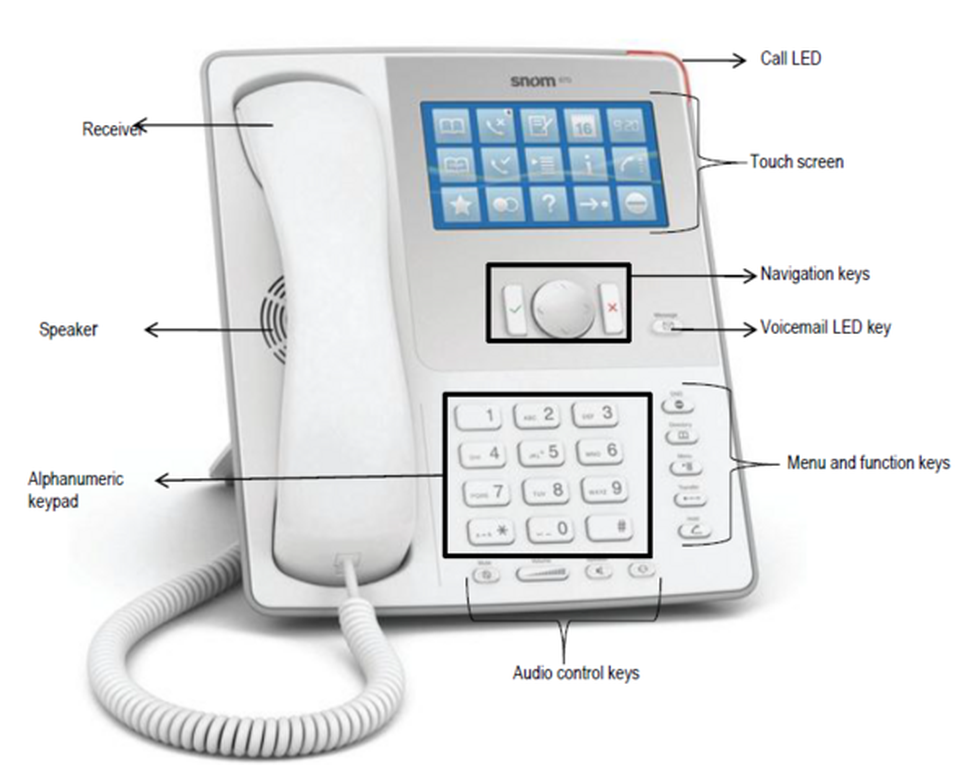
| Key | Description | Key | Description |
 | Navigation Key | Phone book | |
| • Home screen: Help / Settings • Lists / Key menus: up / down | Menu | ||
| • Home screen: List of incoming calls • Text fields: Move cursor to the left | Call transfer | ||
| • Home screen: List of missed calls • Text fields: Move cursor to the right | Place call on hold / return to call | ||
| • Accepting incoming calls • Confirm action / settings | Volume control: Press to the left or right to raise or lower the volume. | ||
| • Home screen: Switch to function keys • Ending calls • Cancel action / settings | Microphone: • LED is lit:Microphone is muted • LED is off: Microphone on | ||
| New message LED key • Lights up to indicate new message • Press key to retrieve | Hands-free mode: • LED is lit: Hands-free mode on • LED is off: Hands-free mode off | ||
| DnD key (do not disturb) • "Do not disturb” mode on / off.The telephone does not ring, same as for "call forwarding... delayed” to the caller | Headset: • LED lit: Headset mode on • LED is off: Headset mode off |
Idle screen (home screen)
The idle screen provides direct access to many important key functions of your snom telephone.
)
Active display
The active display provides a great deal of important information during an active call. For example, you can start a telephone conference or place the active call on hold.
)
There are various options for placing a call
With the receiver:
Pick up the receiver, enter the numbers and tap on the context area or confirm the telephone number with
 .
.or enter the desired telephone number and pick up the receiver.
With the headset:
Press
 to switch into the headset mode.
to switch into the headset mode.Enter the telephone number and tap on the context area or confirm the telephone number with
 .
.
With the speaker / microphone:
Enter the telephone number and press
 .
.
Calling a number from the call list
Tap on
 ,
,  or
or  .
.The telephone numbers of recent missed, incoming or outgoing calls are shown to you in the respective list.Select the respective telephone number using
 .
.Tap on the desired telephone number, to place the call.
Calling telephone numbers from the phone book:
Tap on
 to access the phone book.
to access the phone book.Use the arrow keys to select the respective name. You can also enter the first letter (or additional letters) to navigate through the list.
Tap on the name, to select the number.
Dialling numbers via virtual keys (function keys):
Tap on
 to show the “virtual keys”.
to show the “virtual keys”.To phone John e.g., simply press the “virtual key”. You are now connected. These function keys can be configured with nControl.
)
There are various options for answering an incoming call:
With the receiver: Pick up the receiver
With the headset: Press
 .
.With the speaker / microphone: Press
 /
/ .
.
Missed calls are indicated by the lit call LED and the number of missed calls in the
top right corner of the  icon . Press
icon . Press  to disable both indicators.
to disable both indicators.
If another call comes in during an active call, you can ignore it by pressing and holding the X key for several seconds. To end the active call first, briefly press the X key. You can then answer the incoming call.
If you configure the busy field lights on the administration portal and all parties are members of a pick-up group, you can pick up calls from another extension. (For more details on configuring busy field lights, please refer to the administration portal manual)
A green key indicates an incoming call. Tap on the green key, to pick up the call. Now, you have picked up the call.
)
If the monitored extension is busy, the virtual function key lights up yellow.
)
Press the
 key or the soft key Call. The active call is now placed on “hold”.
key or the soft key Call. The active call is now placed on “hold”.When a call is on hold, the call LED flashes slowly. The
 icon on the key in the information section indicates the line, on which the call is on hold.
icon on the key in the information section indicates the line, on which the call is on hold.Press
 again or drag & drop the call on hold to the context section again. The call is no longer on hold.
again or drag & drop the call on hold to the context section again. The call is no longer on hold.
)
With one or multiple calls on hold, you can take additional calls and place them on hold.
To return to a call on hold, simply tap on the respective call on hold.
)
The telephone allows you to set up a 5-party conference call.
Put the first party of a conference call on hold (see 1.8. Hold).
Call the next participant, then drag and drop the first participant on hold to the context section.
Press
 or tap
or tap  on to activate the speaker, if necessary.
on to activate the speaker, if necessary.To remove a party from the conference call, simply drag & drop the respective party from the context section into the information section. Press
 to place all parties on hold.
to place all parties on hold.
Place the call on hold (see 1.8. Hold)
Dial the number of the other extension and announce the call being transferred.
If the party accepts the call, tap on
 .
.Drag & drop the call on hold into the text field.
Tap in the text field or press
 .
.
Place the call on hold (see 1.8. Hold).
Tap on
 .
.Enter the number you would like to transfer the call to.
Tap on the text field or press
 .
.
Call forwarding
You can configure various call forwarding scenarios. For this purpose you can use the call forwarding profiles.
Under the telephone menu you can only edit the default profle (catch all / always) to be found under the call forwarding profiles. You can edit the remaining call forwarding profiles via Ncontrol or via the administration portal. For more information, refer to the administration portal manual and the Ncontrol manual.
The following call forwarding options are available. You can activate or deactivate call forwardings via the telephone menu's call settings.
Permanent call forwarding (always)
All incoming calls will be forwarded directly to the predefined telephone number.
Forward if busy (busy)
New calls will be forwarded immediately, when coming in during an active call. This call forwarding option functions only, if the Call Waiting function is deactivated.
Delayed call forwarding (no answer)
Call forwarding condition: You do not answer the incoming call within a defined time period (timeout). The timeout can be set to 5, 10, 15 or 20 seconds. Where should the incoming call be forwarded after the specified time has elapsed? The caller receives a call waiting signal and is then forwarded to the defined destination.
If unavailable (not registered)
The option functions only if the end device is not registered to the telephone system:
When the Internet connection fails or there is no LAN connection.
and
If “call forwarding …if unavailable” is programmed for a direct extension (e.g. extension 123 - John Doe) and a caller calls the direct dial number for the extension directly, call forwarding applies. If the extension is a member of a queue or a group and the queue or group receives a call, call forwarding for the individual extension no longer applies! In general, the destination should always be an available destination number. I.e., make sure that no voicemail or announcement comes on.
When disconnecting
When disconnecting the connection between the end device and the telephone system, it can take up to 60 seconds for the call forwarding to work. Once the end device is reconnected to the telephone system, it can take up to 60 seconds for it to register.
Call forwarding codes
Call forwardings can alternatively be activated through * codes:
| *10 | Activation of the call forwarding profile |
| *11 + destination | Permanent call forwarding to telephone number |
| **11 | Cancel permanent call forwarding |
| *12 + destination | If no answer after a specific time, delayed call forward to telephone number |
| **12 | Cancel delayed call forwarding |
| *13 + destination | If busy, forward to telephone number |
| **13 | Cancel call forwarding if busy |
| *14 + destination | Call forwarding if unavailable |
| **14 | Cancel call forwarding if unavailable |
No content available.
The various telephone system functions (e.g. queue, timing, groups, etc.) can be configured via the administration portal. For detailed configuration information, please refer to the administration portal manual.
Basic settings for the snom telephone can also be configured using the menu key  .
.
After pressing the  key, you can choose from the following functions.
key, you can choose from the following functions.
Call Settings
Call waiting indication: define whether this function should be activated.
(optional, depending on settings on the administration portal) Timeout: set the ringing time.
(optional, depending on settings on the administration portal) Intercom: the intercom function enables speaking directly to a linked extension through the system, without dial tone and ring tone.
Caller ID block: set your entire number to be shown to the party being called, the switchboard number to be displayed or all caller ID information to be blocked.
Call forwarding: activate the function Call forwarding
Parallel call: configure another telephone or your mobile phone to ring in addition to your telephone when a call comes in. You can then answer the call with one of the two telephones.
Call forwarding: profiles
Here you can select your preconfigured call forwarding profiles.
For details, please refer to the Ncontrol manual.
You can edit the default profile directly via your device.
For details, please click here.
Telephone settings
Automatic redialling
Suggests number (if necessary, remove function)
Ring tone
Define as primary device
Logoff
The administration portal allows you to program function keys. For more detailed information, please refer to the administration portal manual.You can access the snom 870 function keys (virtual keys) by pressing the  button on the home screen.
button on the home screen.
A green key indicates an incoming call. Tap on the green key, to pick up the call. Now, you have picked up the call.
)
If the monitored extension is busy, the virtual function key lights up yellow.
)
Control codes allow direct access to the telephone system’s functions. The following codes apply:
| Code | Description |
| **## | Restart devices, only for snom devices! |
| #+n | Use outside line "n" to call the telephone number ("n" replaces the “0” otherwise required to access an outside line) |
| *1 | Start and end voice recording (if this function is enabled for the extension) |
| *10+profile number | Activation of the call forwarding profile |
| *11+TN | Permanent call forwarding to telephone number (TN) |
| **11 | Cancel permanent call forwarding |
| *12+TN | If not available, forward to telephone number (TN) |
| **12 | Cancel call forwarding if no answer |
| *13+TN | If busy, forward call to telephone number (TN) |
| **13 | Cancel call forwarding if busy |
| *14+TN | If not registered, forward to telephone number (TN) |
| **14 | Cancel forward if unregistered |
| *2+Speed dial | Directly dial the extension/telephone number via speed dial |
| *3 | Pick up the last call ringing in the pick-up groupe |
| *3+EXT | Pick up call coming in to the extension (EXT) |
| *490 | Activate call waiting |
| **490 | Deactivate call waiting |
| *5 |
|
| **5 | If busy, automatic callback deactivated |
| *55 | Specify primary device within a premium extension (Premium Package) |
| *72+nnnn1 | Call skill service nnnn |
| *73+nnnn1 | Call eFax additional costs will occur |
| *74+nnnn1 | Call time control nnnn |
| *75+nnnn1 | Call group nnnn |
| *76+nnnn1 | Call announcement nnnn |
| *77+nnnn1 | Call queue nnnn |
| *78+nnnn1 | Call conference service nnnn |
| *791 | *791 Access voice mail for this extension with password *791158 Access voice mail for extension 158, with the password for 158! *11*791 Transfer your calls to your voice mail *11*791158 Transfer your calls to the voice mail of the extension 158 |
| *792 | Access voice mail entering extension number, e.g. for remote enquiry |
| *80 | Activate intercom |
| **80 | Deactivate intercom |
| *80+NST | Intercom to extension (EXT) |
| *84+nnnn1 | Become member of the queue with service ID nnnn |
| **84+nnnn1 | Leave queue with service ID nnnn |
| *85 | Echo extension |
| *86 | Block caller ID (CLIR) |
| *860 | Show main number as telephone number |
| **86 | Show telephone number incl.direct dial (CLIP) |
| *87 | Subscribe to Skill-set |
| **87 | Unsubscribe to Skill-set |
| *9+Project Number | Define a project number for outbound calls. (Note: The project number is only valid for the very next outbound call) |
| Function codes for conference rooms during an active conference. | |
| ** | Help |
| *2 | Activate or deactivate mute. |
| *3 | Express your needs. |
| *5 | Activate or deactivate mute of all participant. |
| *6 | Lock the conference. |
| 1) nnnn is the four digit Service ID with leading zeros (0). For example, in a callgroup, IVR, eFax, etc. This means: is the Service ID "1", "0001" must be entered when entering the function code. |
To set a PIN for unlocking, please go to the web interface for your end device and enter your personal PIN under:
Settings  Preferences
Preferences  Keypad Lock
Keypad Lock
There, you can also change or deactivate your PIN.
You have the option to protect your telephone from improper use by locking its keypad. I.e. with the keypad locked, no outgoing calls can be dialed. However, the keypad lock can be deactivated at any time.
)
To lock your snom telephone, press and hold the
 key for several seconds. A “lock icon” in the display of your snom telephone indicates the telephone is locked.
key for several seconds. A “lock icon” in the display of your snom telephone indicates the telephone is locked.To deactivate the keypad lock, press and hold the
 key again for several seconds. By default the keypad lock does require the VoiceMail-PIN.
key again for several seconds. By default the keypad lock does require the VoiceMail-PIN.
)
No content available.
When accessing the voice menu of your VoiceMail system for the first time
you should also set up your personal voicemail.
For more detailed information, please refer to the voicemail leaflet.
Press the voicemail key
 on the snom telephone, to access the voicemail system’s voice menu.
on the snom telephone, to access the voicemail system’s voice menu.Then dial “0 Mailbox Options”, to set up your voice mailbox
Now, dial “1” to record an announcement should you be unavailable.
Record your message, then press “#” to end the recording.
Press “1” to accept the recording, “2” to replay the recording and “3” to rerecord.
The administration portal allows you to set up custom voicemail announcements for each extension. However, they must be in .mp3 or .wav format.
By selecting the voicemail key
 on the device.
on the device.By dialling the extension, assigned on the service site for accessing voicemail.
On the administration portal, you can also set up for voicemail messages to be emailed to you; please refer to the administration portal manual.
No content available.
Press
 on the touchpad.
on the touchpad.Using the navigation keys, under item 3. select “Maintenance”.
Under item 1, select “System information” and the telephone’s IP and MAC address are displayed.
The telephone’s IP address is required to configure the CTI client for example.
Where can you get help?
You can use various sources for help concerning your issues. Please use them in the order suggested here:
On voip-centrex.dfn.de you will find an overview of all documentation, downloads and portals as well as help pages and further information. | |||||||||
The home page of the service site contains various links to manuals, brief instructions, software downloads and templates. Please read these manuals thoroughly. They help you get the most out of your telephone system. | |||||||||
Support hotline for existing customers | Incident report for DFN customers:
| ||||||||
| Important information for the Service Desk
| ||||||||
Support hotline for test customers | As a test customer, the detailed information is available under https://voip-centrex.dfn.de/index.php?id=26621. |

 .
. to switch into the headset mode.
to switch into the headset mode. .
. ,
,  or
or  .
. .
. to access the phone book.
to access the phone book. to show the “virtual keys”.
to show the “virtual keys”. .
. /
/ .
. key or the soft key Call. The active call is now placed on “hold”.
key or the soft key Call. The active call is now placed on “hold”. icon on the key in the information section indicates the line, on which the call is on hold.
icon on the key in the information section indicates the line, on which the call is on hold. or tap
or tap  on to activate the speaker, if necessary.
on to activate the speaker, if necessary. to place all parties on hold.
to place all parties on hold. .
. key for several seconds. A “lock icon” in the display of your snom telephone indicates the telephone is locked.
key for several seconds. A “lock icon” in the display of your snom telephone indicates the telephone is locked. on the snom telephone, to access the voicemail system’s voice menu.
on the snom telephone, to access the voicemail system’s voice menu. on the touchpad.
on the touchpad.