1. What is NFON Softphone Pro?
Jump to:
No content available.
No content available.
What is NFON Softphone Pro?
NFON Softphone Pro is a software telephone.
The software solution offers various CTI interfaces, such as TAPI, Outlook, LDAP and many more.
Softphone Pro CSTA is a special CTI interface for connecting desk phones, e.g. from the manufacturers Cisco, SNOM, Yealink, etc., and a personal computer.
This manual is intended to support the use of the software application and to describe its most important functions.
Subject to change
Version 1 / 01.2025 (EN)
Prerequisites
The Softphone Pro is only available for Cloudya Premium customers.
The software is compatible with the following 64-Bit Windows operating systems:
- Windows 10
- Windows 11
The software is compatible with the following 64-Bit Linux operating systems:
- Ubuntu 20.04+
- Debian 11+
The software is compatible with the following MACOS operating systems:
- Sequoia 15
- Sonoma 14
- Ventura 13
Hardware requirements:
- Processor: min. i3 processor or M-processor based devices (M1,M2,M3+)
- Memory: min. 8 GB RAM
Installation
- Download the installer under Downloads.
- After downloading the VOP on your computer, execute the file.
- Execute the installer file.
Please note that admin permissions are required. - Follow the instructions of the installer to finalise the installation.
No content available.
Menu / Toolbar
A toolbar is started for operation. It can be docked to any monitor edge and can be operated with any number of monitors.
To hide/show the toolbar
Swipe the mouse twice on the lower edge of the screen.
- User/Status
The user info in the upper left-hand corner serves as a status indicator and shows you the connection between your telephone system and your softphone.
If the border (status) is not green, there is an error.
Your telephone status is shown with a BLF:
Green: You are not in a call.
Red: You are in a call.
DND: DND is activated.
Click on the user icon to open a menu with additional user options (see below). - Team Panel (contact group display)
An information bar appears at the top of the screen that displays both contacts and contact groups. - Contacts
Opens a separate window to manage your contacts. - Call
Shows a dialpad to make calls. - History
Opens a clear call history. - Settings
Opens settings. - Call Manager
The call manager is an input bar for dialing phone numbers that appears it the bottom right-hand corner of your screen and can be moved anywhere on the screen via drag & drop. - Operator Panel (placeholder)
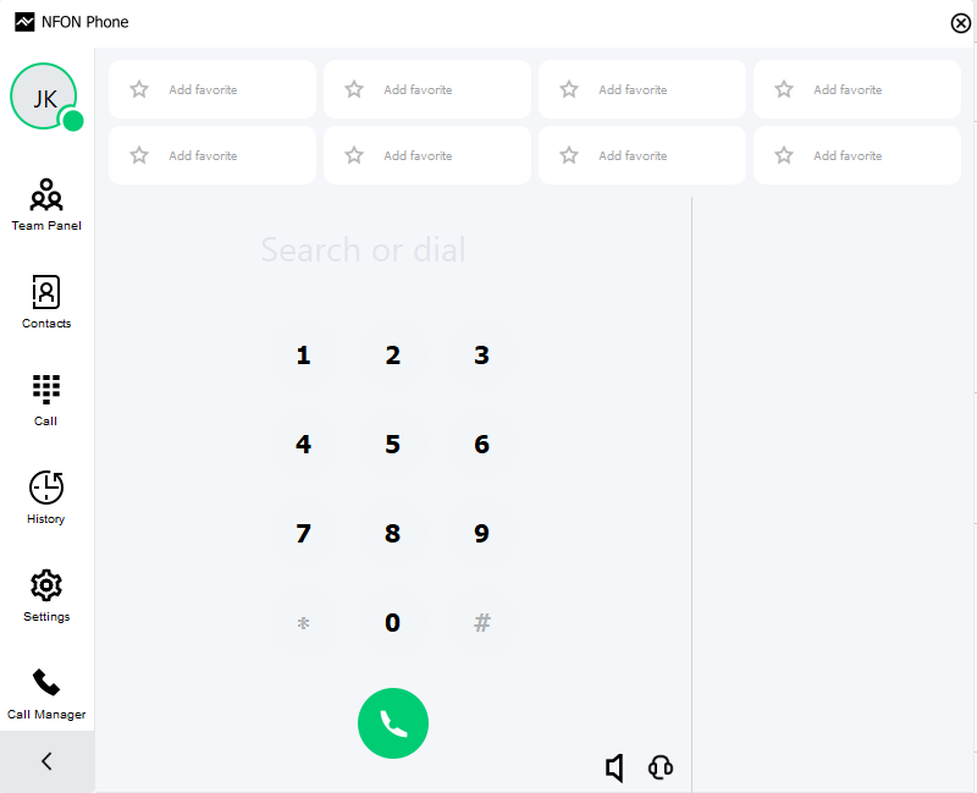
The functional features shown depend on the connected device (hardware telephone) or on the software telephone.
Therefore, the features listed here may differ from the expected functionality.
User menu
Click on the user button in the upper left-hand corner. A menu with addtional options opens.
- Set profile for outgoing telephony (SIP user)
- Start the application with the operating system (the soft-phone is started automatically with Windows)
- Restart in CTI mode (find more information under CTI mode / Softphone mode)
- Check for updates (search for newer versions of the soft-phone)
- Close application (exit the soft-phone)
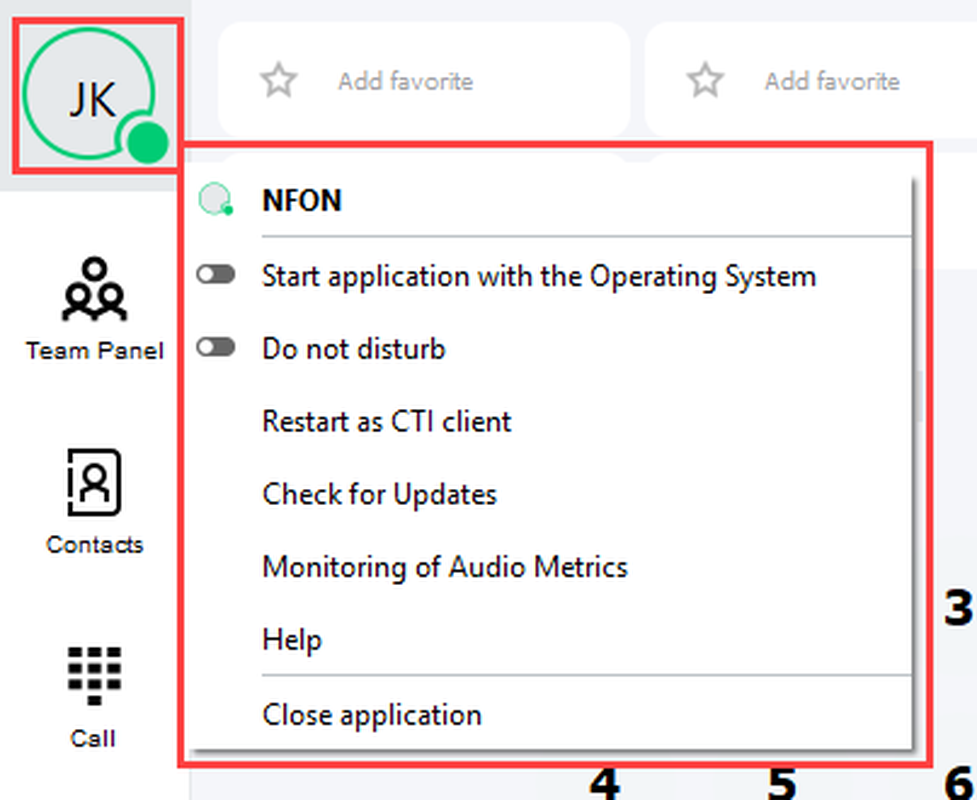
Dialing
Open the keypad via Call or use the grey button with the arrow. [ICON Placeholder]
To dial a call number, you can enter it via the keypad or type the call number via the keyboard in the Search or dial area. The call number is dialed by clicking on the handset symbol or using the enter key.
Alternatively, use the call manager to dial a call number (see below).
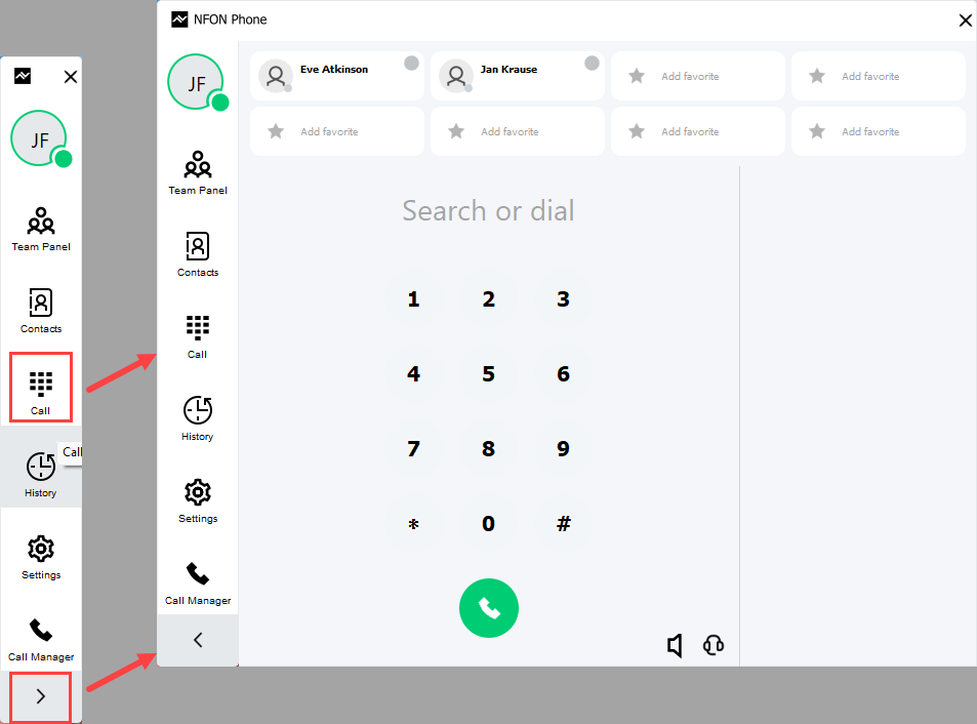
By entering a name in the Search or dial field, existing contacts are searched, and matching results are displayed in the favorites area. Clicking on the desired contact opens the contact information. You can call the primary phone number using the blue handset symbol, or other phone numbers using the gray handset symbol. In addition, you have the option of writing an e-mail to the contact or managing the contact. The contact origin is displayed via the symbol to the left of the name.
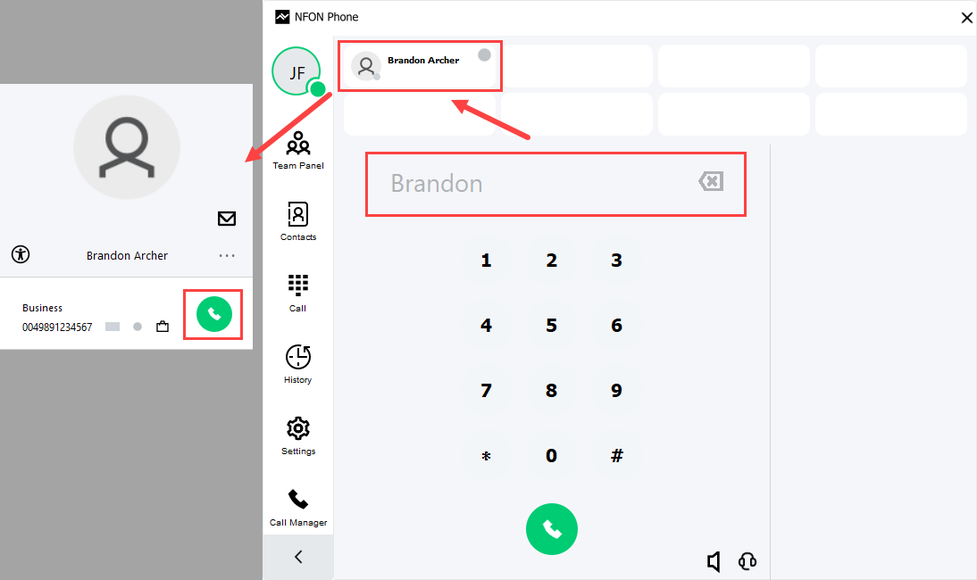
Call manager
After a click, the call manager appears at the bottom right edge of the screen and can be moved anywhere on the screen via drag & drop. The call manager forms the lower basis for call pop-ups for incoming or outgoing calls.
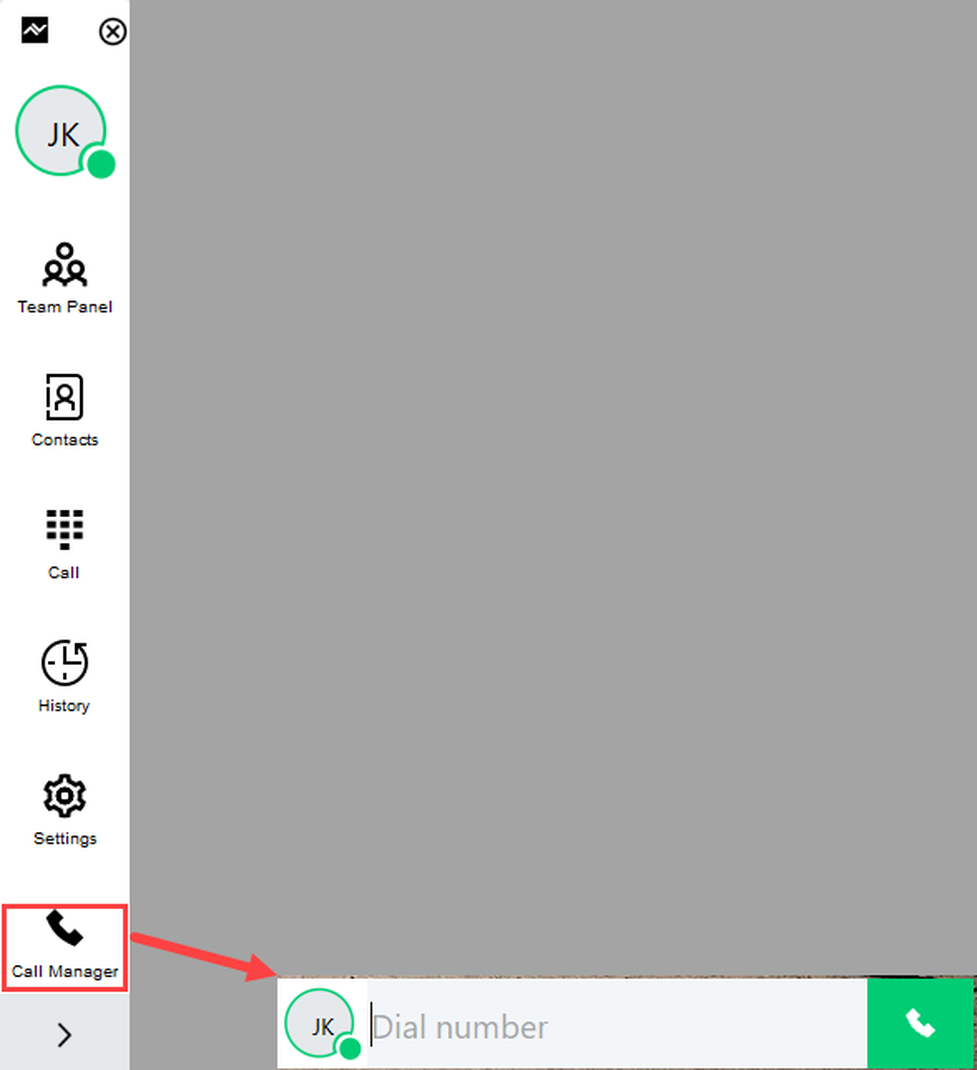
Call-tabs
If you are in an active call, you can open another call tab on the right below the first call tab. To do this, click on the "+". The existing call is automatically put on hold. (You can use up to 8 call tabs in parallel).
The call tab you want to control is displayed in light blue, while the other open call tabs are gray.
During a conversation, you can also use the comment and DTMF functions. To make a comment, enter your remarks in the field displayed. As soon as the call is ended, the comment is automatically saved in the call history.
If you want to make DTMF entries, you only have to switch to DTMF in the comment field. The comment field is then the area for your DTMF entry.
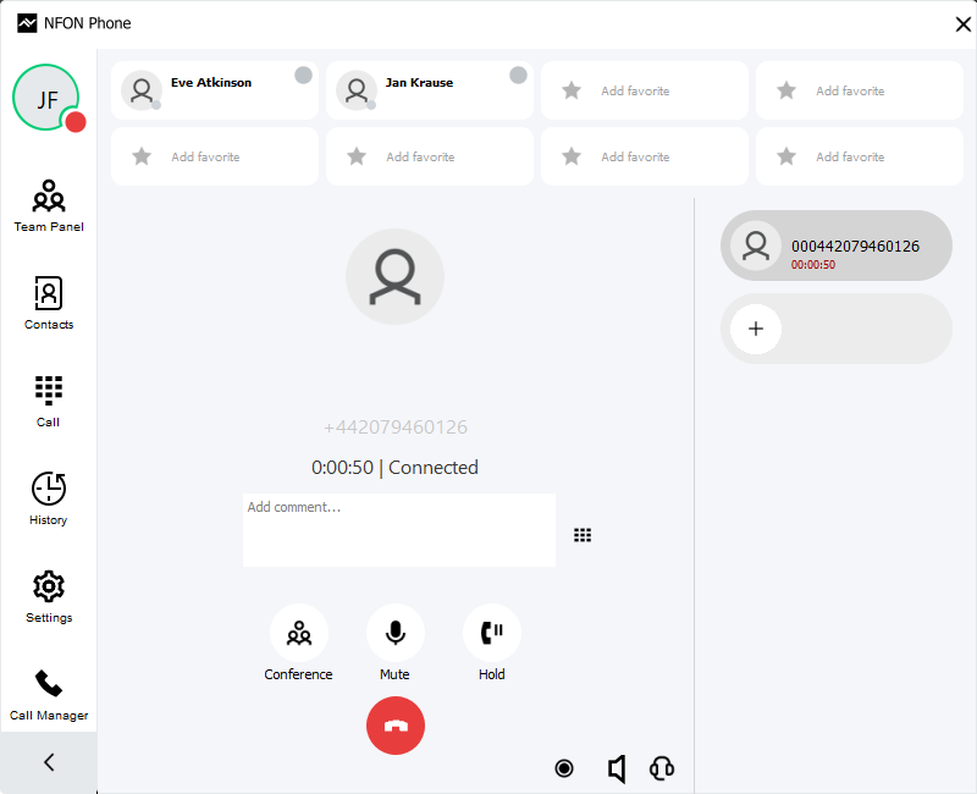
Call transfer
You can transfer calls via drag & drop. To do this, drag the call tab to the desired transfer destination. This destination can be a contact (favorite in the keyboard, contact in the team panel, contact in the contact window), a call tab, or any phone number in the keyboard or in the call manager.
For a cold transfer, an additional call tab can be opened while an incoming call is ringing, a call number can be entered in the keypad or in the Call Manager and the call tab of the incoming call can be dragged to this call number via drag & drop.
The same applies to transfers of active calls.
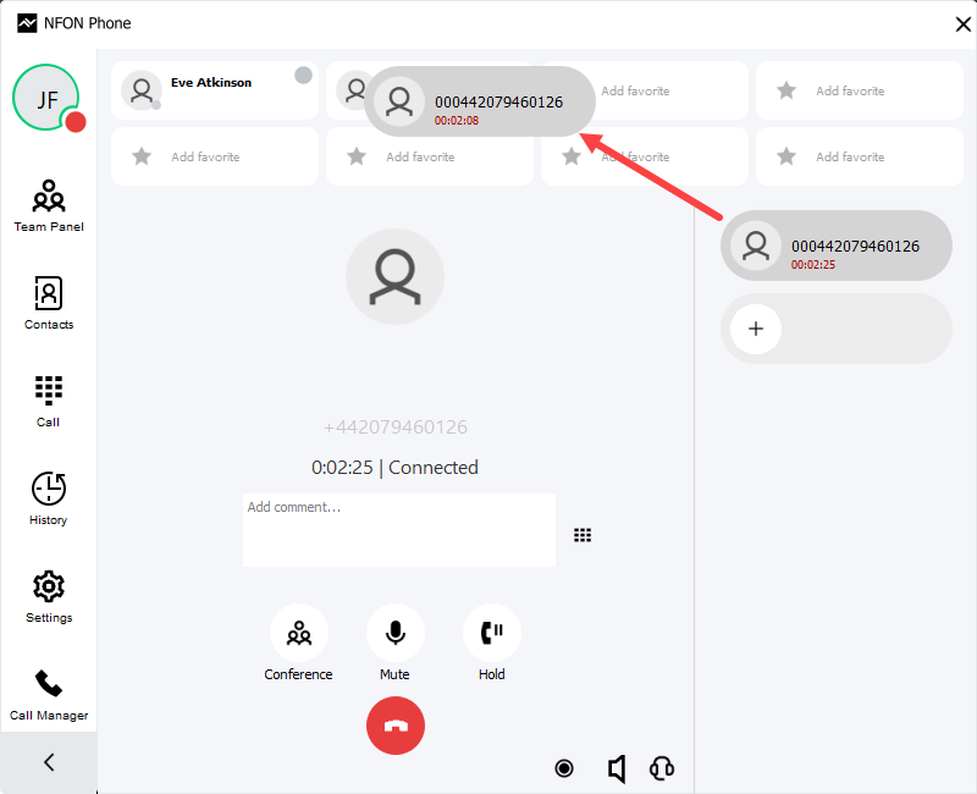
Call pickup
By clicking on the blue arrow you are able to pick up an incoming call from one of your colleagues.
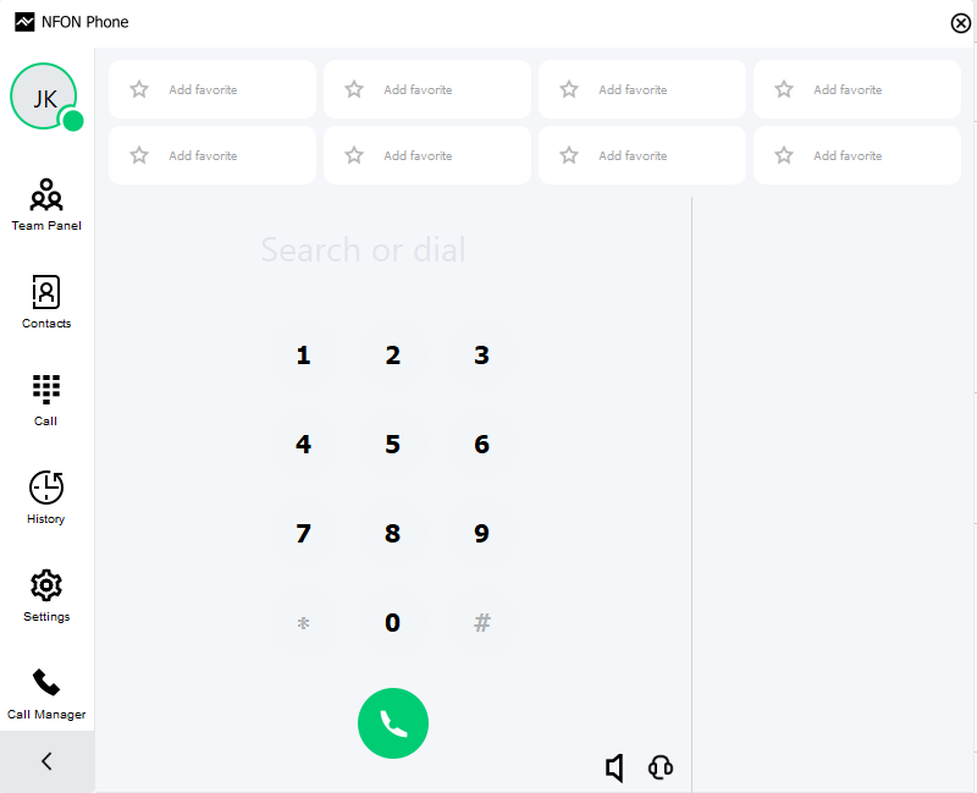
Holding and toggling calls
Active calls can be put on hold by pressing the Hold-button. If you have several call tabs open, you can toggle between the lines by selecting the desired call tab.
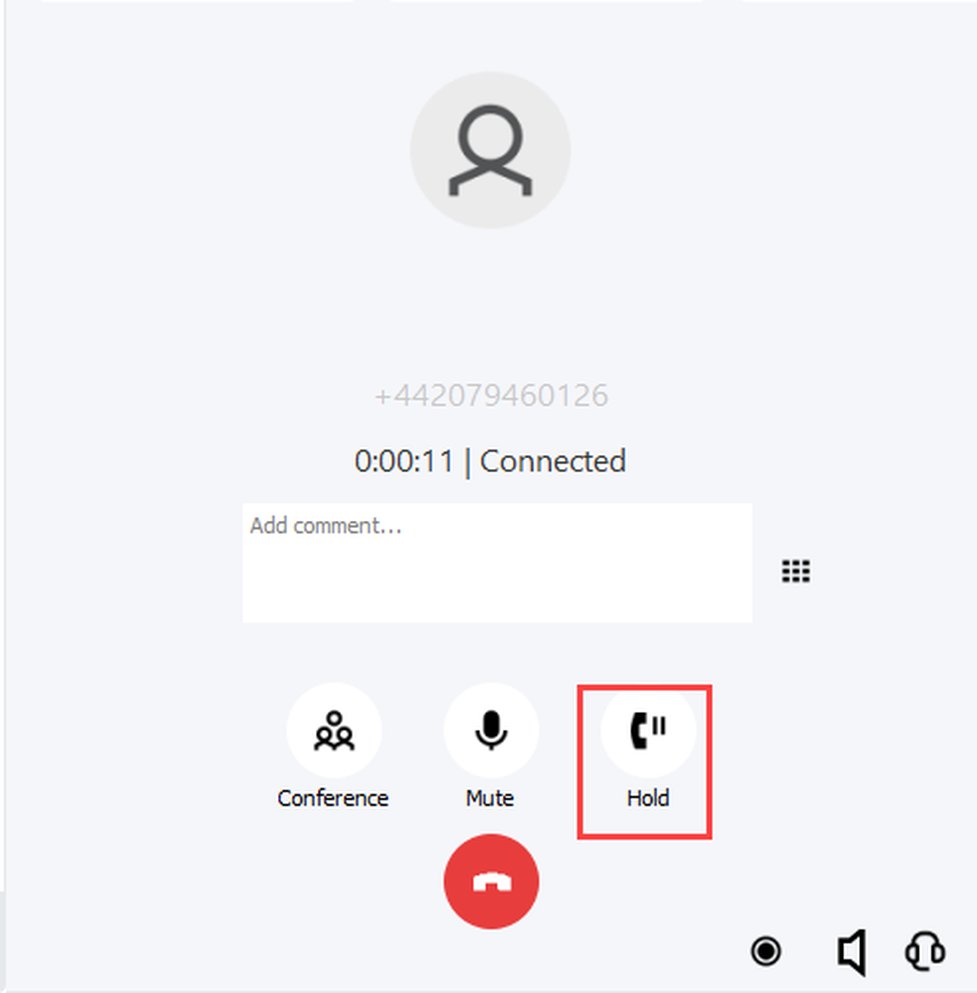
Initiate conference
All active call tabs can be combined into a conference by clicking the Conference button. Clicking the Conference button again ends the conference.
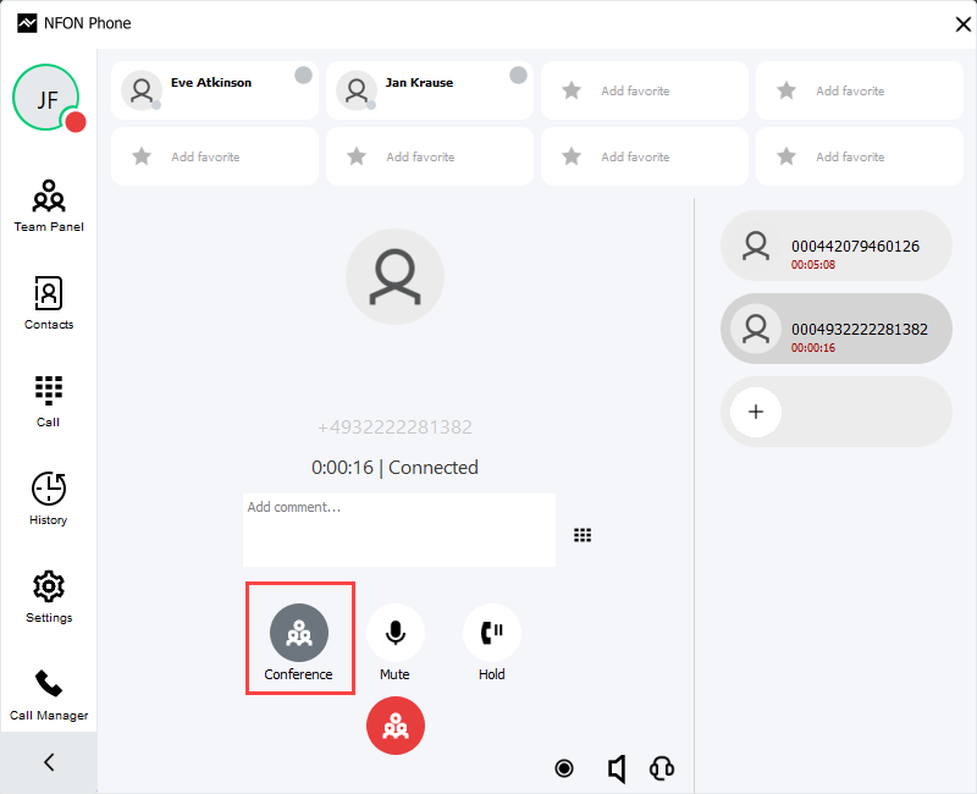
Add comments
During a conversation, you can add comments to the conversation which are automatically saved in the call history, on your local device. This gives you the possibility to view important information directly and without much effort during the next conversation.
You can add new comments or delete existing ones with a right-click.
The summary is called up via the comment symbol. [ICON Placeholder]
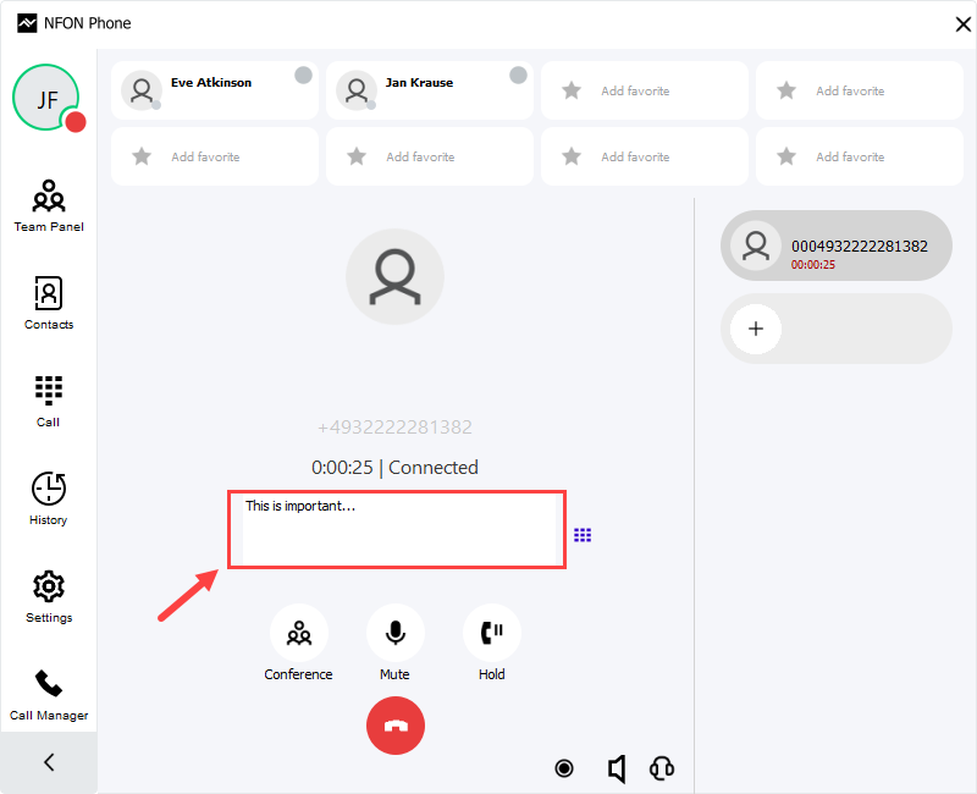
Audio settings
You can select the terminal device for audio & microphone via the headphone icon. In addition, you will find further options available under Settings > Media device settings.
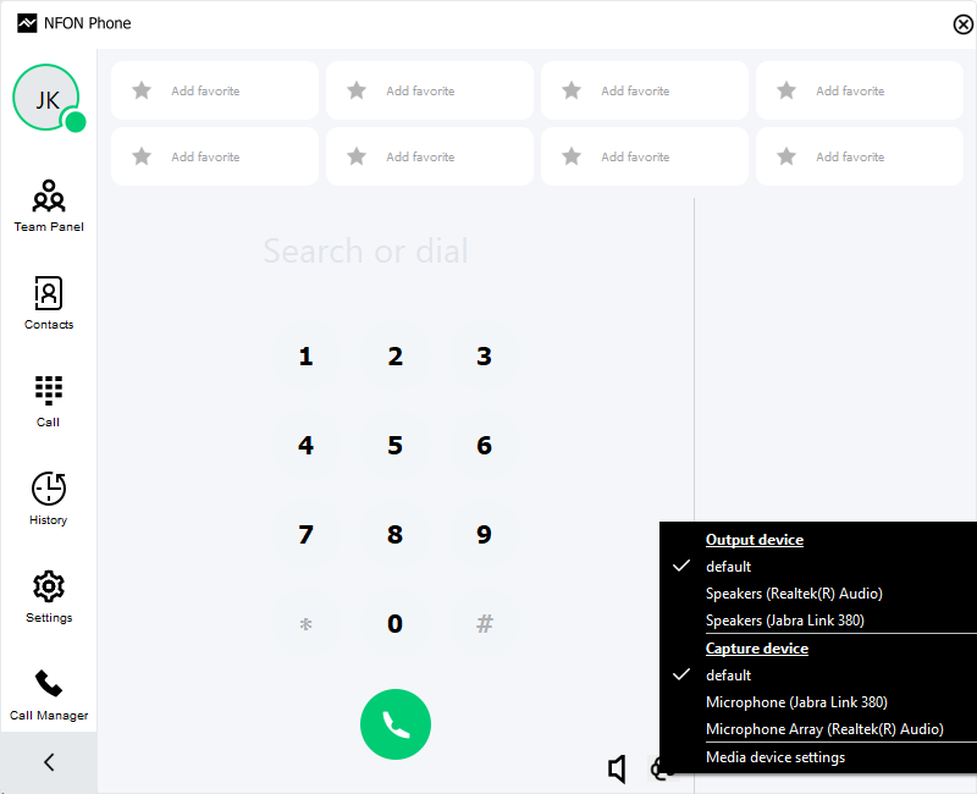
You can alter the volume of audio in- and output via the speaker icon.
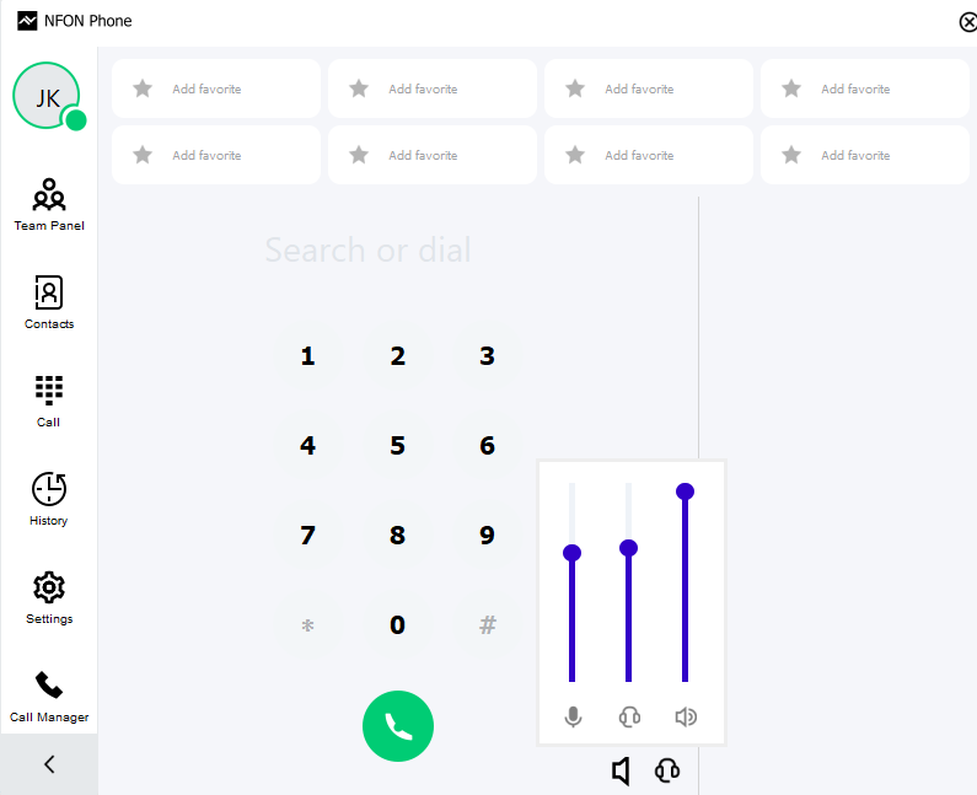
Managing contacts
Open the contact window by clicking on Contacts in the tool list.
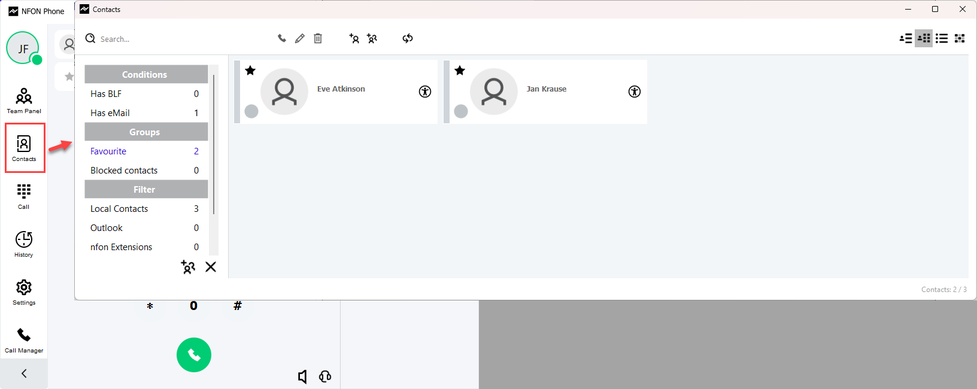
Creating a contact
A new contact can be created by clicking on the add-contact icon at the top of the action bar.
You can assign information such as name, address, phone number, and e-mail. With a click on Apply, the contact is added to your contact list.
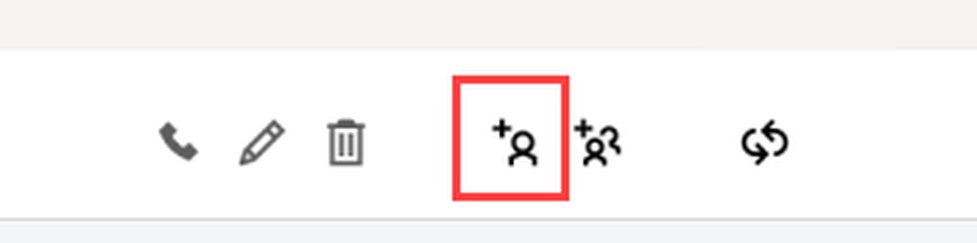
Contacts options
With a left click you mark a contact. A marked contact can be called, edited or deleted directly.
To do this, use the buttons at the top of the contact window.
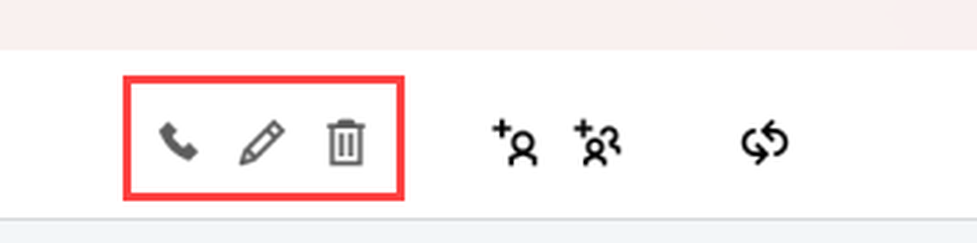
Contact information
Right-click on any contact to open the contact information.
You can edit, delete or add the contact to a group using the 3-dot button.
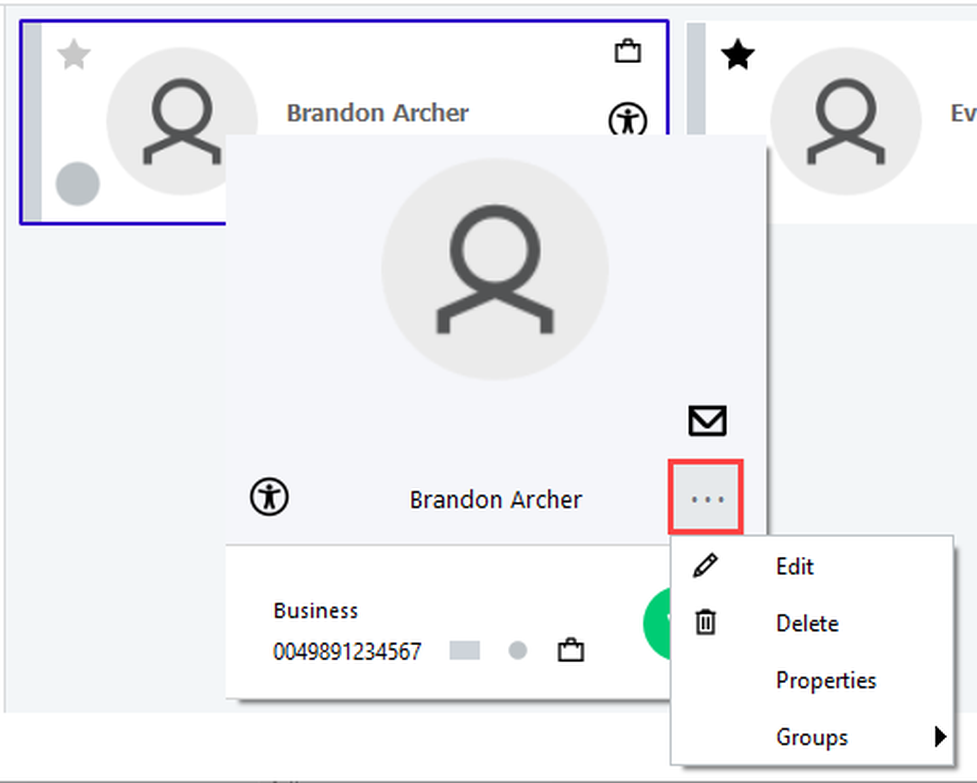
Editing a contact: Setting the primary phone number
Under the Numbers tab in the Edit Contact section, you can define the primary phone number of each contact.
To do this, drag and drop the desired primary phone number to the top position. To confirm, click on Apply.
You can also create a new contact via the history by right-clicking on the contact you want to add.
Under Number you will find the functions Copy or Add contact.
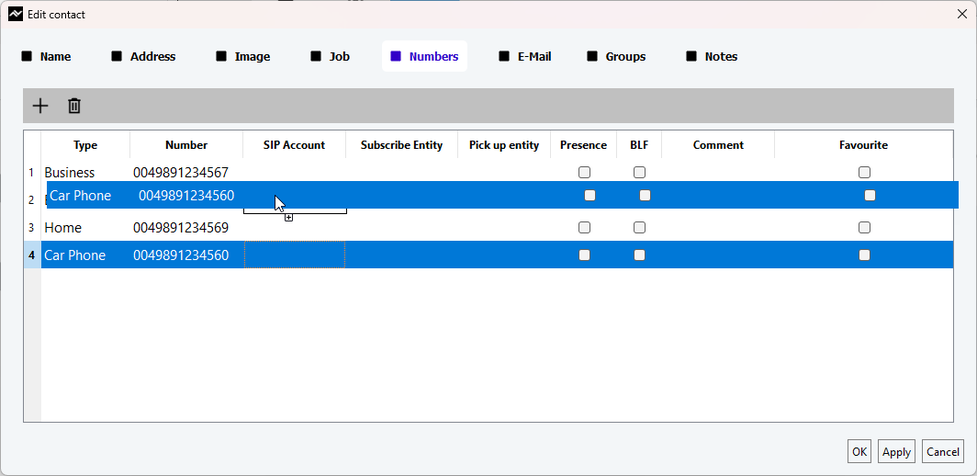
Creating a contact group
- To create a group of contacts, click on Contacts in the Softphone Pro toolbar.
- In the contact window, click on the Create-group-icon.
- At the bottom you will find the function + New Group
- A dialogue window opens in which you can select and enter a group name. With a click on OK you have created a new group. You can change the name of the group at any time or delete the group.
Click on the create-group-symbol again to return to the normal contact overview.
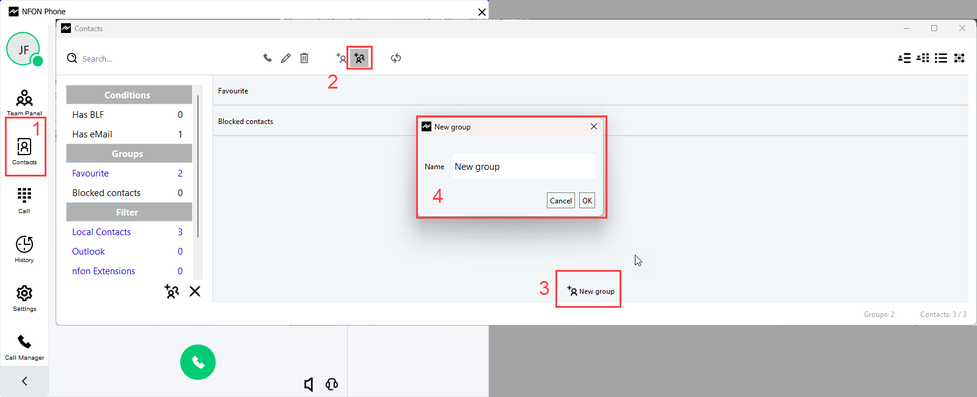
Adding a contact to a contact group
To add a contact to a group, it can be dragged and dropped onto the groups listed in the contact window on the left and thus assigned. Alternatively, you can right-click on the contact to open the contact information and use the 3-dot menu to assign the contact to a group.
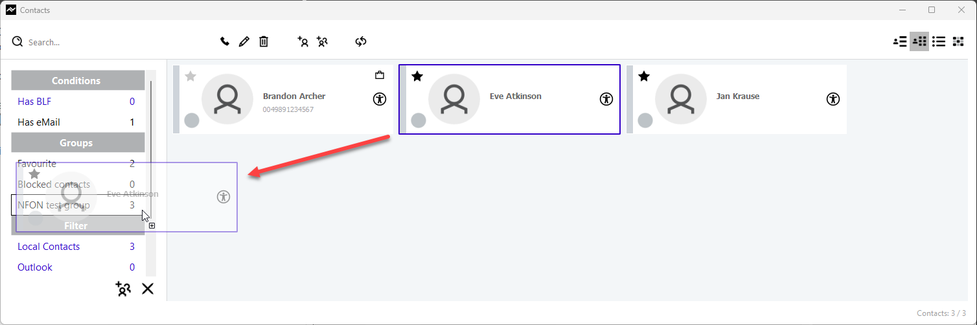
Favorites
To access the contact overview, click on Add favorite, or on the Contacts menu item in the toolbar.
To add a contact to the favorites, click on the star symbol of a contact. The contact is then in the favorites section of the keyboard.
You can add as many contacts as you like to the favorites. If there are more than 8 favorites, 7 favorites are displayed while the other favorites are available under "+x-Favorites".
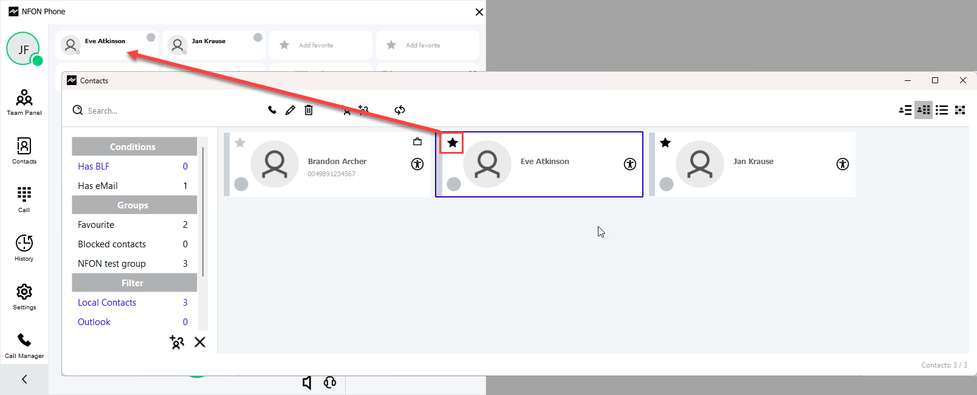
Call history
Clicking on History opens a clear call history.
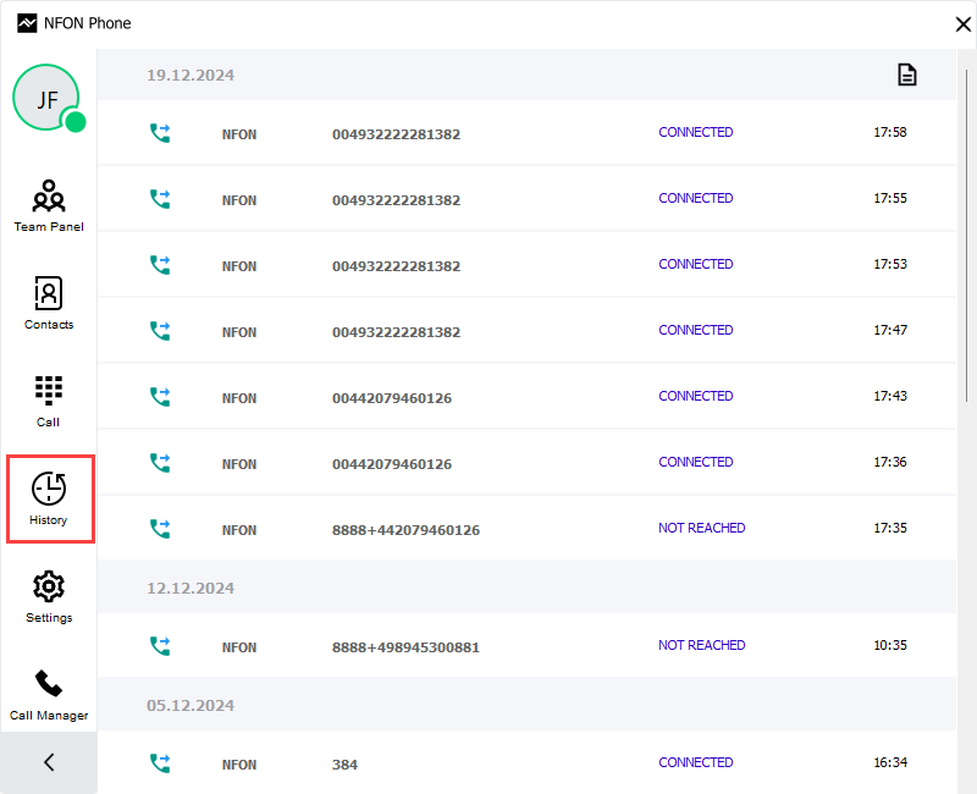
Detailed call history
For a detailed call history, click on the symbol at the top right.
A separate history window opens where you can find information such as the date, start and end of the call, duration, call partner, call forwarding information and notes.
At the top right you can set the following options:
- Incoming Calls
- Outgoing Calls
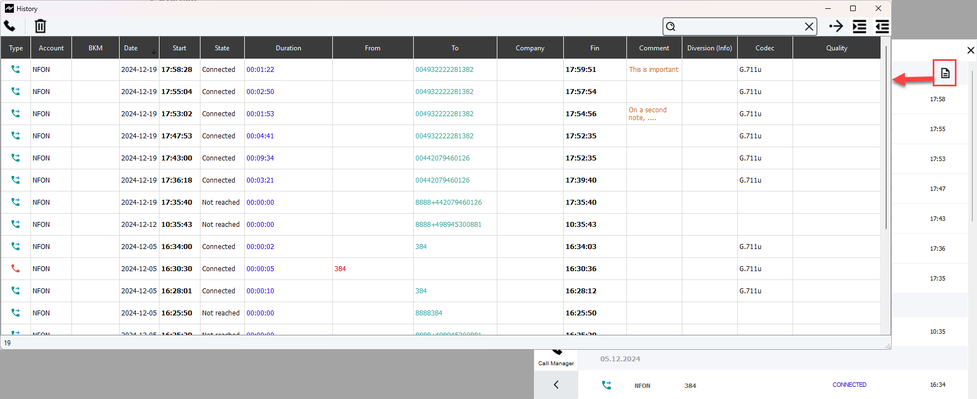
Opening Team Panel
Click on the Team Panel icon in the menu bar of the start page. The Team Panel opens as a separate window and is fixed to the top of your screen.
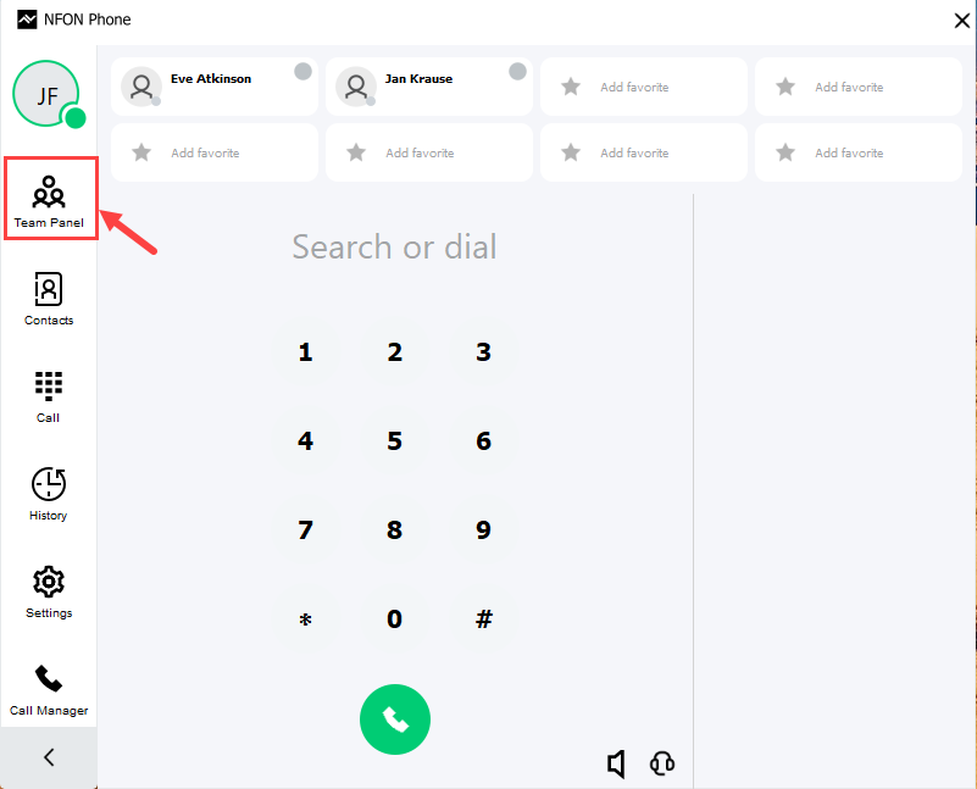
Team Panel Overview
As a default, the team panel displays your favourite contacts and their call status. Additionaly, you can enable your blocked contacts to be displayed.
- Click on Favourites to disable or enable (blue: currently enabled)
- Click on Blocked contacts to disable or enable (blue: currently enabled)

CTI mode / Softphone mode
As a default, your Softphone Pro will start in Softphone mode. You can restart the app as a CTI client (also referred to as CTI mode).
What is the difference?
Softphone mode
The softphone mode is the basic use case of the Softphone Pro: Using the app as your telephony device with a wide range of options for making calls, monitoring the call status of your team members, and managing contacts.
CTI mode
In the CTI mode, you can use the Softphone Pro as CTI Client for another telephony device, usually a desk phone. While you use your desk phone to make calls and monitor the call status of your colleagues, you have the Softphone Pro to manage features and setup of your desk phone.
Depending on the mode you started the app with some features are or aren't available. In the table below you can see an overview of the most important differences:
Feature | Softphone mode | CTI mode |
|---|---|---|
| Status indicator | Yes | No |
| Make calls | Yes | No |
| Operatorpanel | Yes | No |
| CTI settings | No | Yes |
| Media device settings | All options available | Only ringtone device options available |
| System settings | All options available | Some options unavailable |
| TAPI settings | Two options, effect softphone | Three options, effect desk phone |
Starting the app as CTI Client
- To start the app in CTI mode click on the status indicator in the upper left corner.
- A menu opens. Choose Restart as CTI client from the menu.
- The app will immediately close and restart in CTI mode.
If you are in CTI mode and want to change back to the Softphone mode simply repeat the steps abough. This time choose the option Restart as Softphone client in step 2.
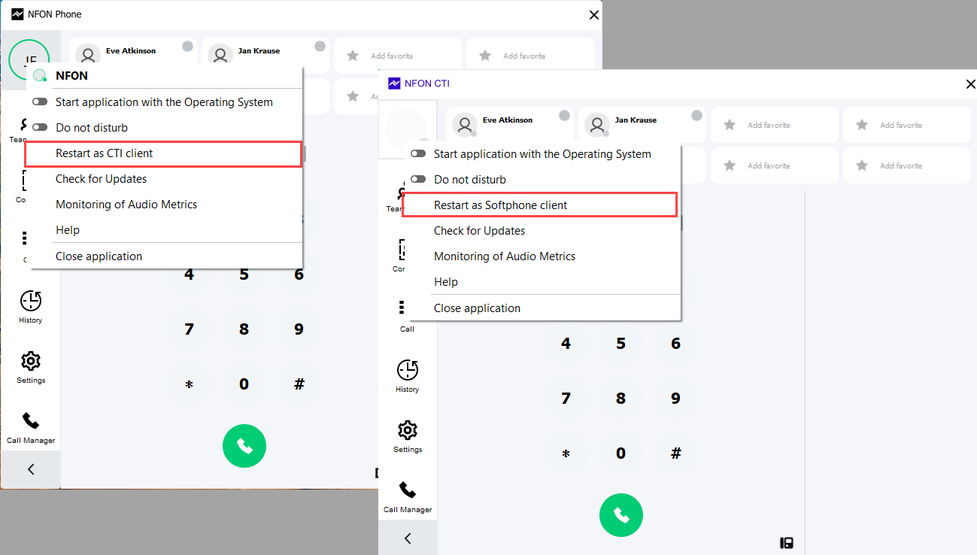
Operator Panel
Placeholder
No content available.
Settings overview
- Click on the menu item Settings to open the settings.
- A slider can be used to expand the area for administrators with necessary elements, such as TAPI settings or Action URLs.
Under Settings, you can also view the current version number of the software and download a new software version if necessary.
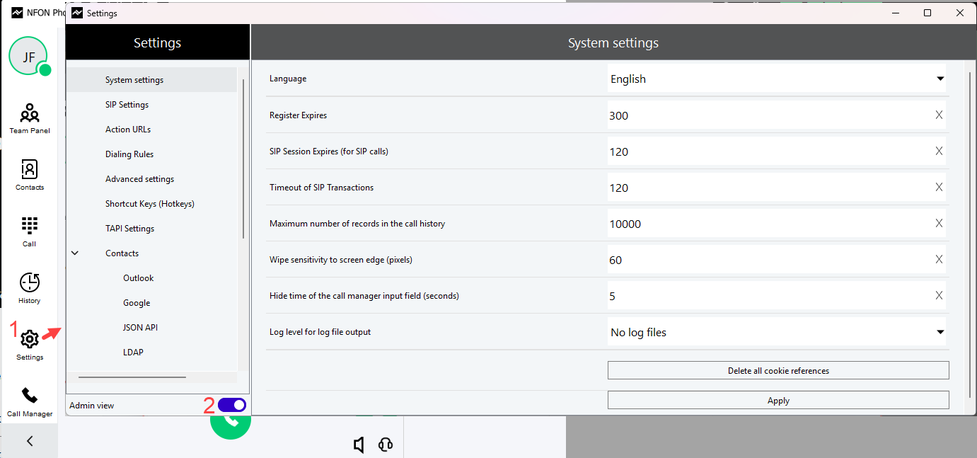
If a new software version is available, this is also indicated by a small U on the settings button of the toolbar. Click on the U and the software automatically directs you to Feature overview & backups. In addition, individual configurations of the software can be exported or imported.
System settings
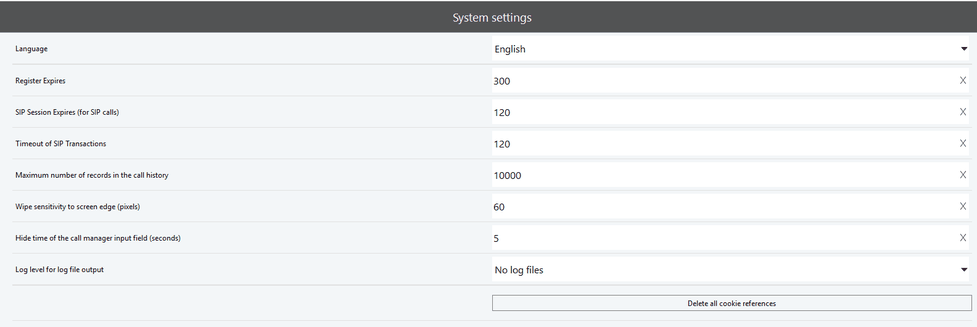
| Language | Selects the language in which the software starts. |
| Register Expires (general) | Sets the time period in seconds over which the registration to the server remains valid. Longer expiration time: Device needs to be re-registered less often. Shorter expiration time: Ensures that the unit can react quickly to changes in the network connection. |
| SIP Session expires (for SIP calls) | Defines the validity period of a session. |
| Timeout of SIP transactions (general) | Defines the time period after which a SIP transaction is terminated if no response is received from the other end. |
| Maximum number of entries in the call history | Changes the number of history entries displayed. For example, you can set it to a lower number to have fewer entries displayed. Please note that a restart is necessary for this setting to take effect. |
| Wipe sensitivity to screen edge (pixels) | Sets the minimum wipe size from the bottom of the screen that is needed to minimise/maximise the Softphone Pro windows. Decrease to reduce the wipe size that is required to trigger. Increase to enlarge the wipe size that is required to trigger. |
| Hide time of the call manager input field (seconds) | Sets the time after which the call manager will disappear if not used. |
| Log level for logfile output | Sets the precision and granularity of the log files. |
CTI settings for desk phones
Placeholder
uaCSTA SNOM Desk Telephone
Placeholder
uaCSTA - Yealink Desk Telephone
Placeholder
Action URLs
You can activate up to 5 action URLs by simply inserting URLs in the designated areas and specifying that the URLs are to be displayed in the external standard web browser. The stored action URLs can be (de)activated, deleted, or edited at any time.
Click on Apply to apply the changes made in each case.
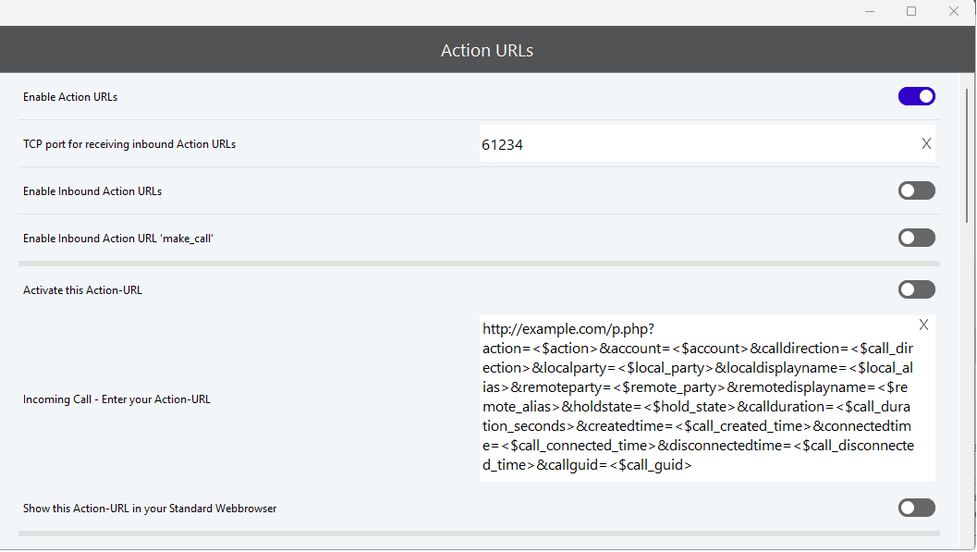
| Enable Action URLs | Activates the usage of Action URLs for incoming and outgoing calls. Action URLs are HTTP "GET" requests and may contain variable names as query part of the URL. Outbound Action URLs are typically called by the software when a changed telephone action has been recognised. Depending on the telephone action, the application can send several parameters for calling a website or storing data into a database. |
| TCP Port for receiving inbound Action URLs | Enters a TCP port for receiving HTTP requests. |
| Enable Inbound Action URLs | Activates the processing for inbound Action URLs. =some_kind_of_parameter& .. another_parameter=some_kind_of_other_parameter |
| Enable Inbound Action-URL "make_call" | Activates "make_call" ("dial phone number"). The following structure is provided for "make_call": http:// 192.168.0.16:61234?action=make_call&target=123 or http:// [2003:a:1514:bc00:2c19:6474:2da5:1dc5]:61234?action=make_call&target=121 |
| Activate this Action URL | Activates an individual Action URL. Please note that each Action URL has to be activated separately. |
| Incoming call - Enter your Action URL | Enters the URL which shall be called with a special telephone action/status. Currently you can choose between the following actions:
A description of all URL placeholders is available below. |
| Show this Action URL in your standard web browser | The Action URL will be opened by the standard web browser of the operating system. |
Placeholder for Action URLs
| <$action> | Specifies the type of Action URL:
|
| <$call_direction> | Inbound : for inbound calls Outbound : for outbound calls |
| <$call_direction_as_int> | 0 for inbound calls and 1 for outbound calls |
| <$local_party> | The SIP URI of the local party. In hardware telephone mode: username@domain (e.g. 987@example.com) |
| <$local_alias> | The display name of the local party. In hardware telephone mode this equals <$local_party> due to the lack of data. |
| <$hold_state> | Is either on_hold if the call is on hold or off_hold when the call is in the connected state. |
| <$call_duration_seconds> | Number of seconds since the call has been answered. This number might differ from the difference of <$call_disconnected_time> - <$call_connected_time> due to internal delays by up to 2 seconds. The time base for this variable is within the call object that is visible to the user. |
| <$call_created_time> | Time and date of call creation. Example: 2019-03-25T10-34-22 |
| <$call_connected_time> | Time and date since the call has been connected. Example: 2019-03-25T10-34-27 |
| <$call_disconnected_time> | Time and date when the call was disconnected. Example: 2019-03-25T10-34-34 |
| <$call_guid> | A globally unique string representing a 128-bit number that contains date and time, as well as at least 64 bit of true random data. This parameter is useful for storing all calls, e.g. in a call center in a single database. Example call GUID: 1399c8c8-cf9e-3ebe-764f-d12b1f7bea35 |
| <$remote_party> | Delivered phone number of the remote party. |
| <$remote_alias> | Delivered display name of the remote party. |
| action | inbound | BASE64_DECODE_ERROR |
| calldirection | inbound | BASE64_DECODE_ERROR |
| localparty | 303-14943821 | BASE64_DECODE_ERROR |
| localalias | "Michael" (303) | BASE64_DECODE_ERROR |
| holdstate | off_hold | BASE64_DECODE_ERROR |
| callduration | 0 | BASE64_DECODE_ERROR |
| createdtime | 2022-02-13T17-43-50 | BASE64_DECODE_ERROR |
| connectedtime | 1899-12-31T00-00-00 | BASE64_DECODE_ERROR |
| disconnectedtime | 1899-12-31T00-00-00 | BASE64_DECODE_ERROR |
| callguide | 2843c1f9-1f8b-375a-0e01-e8682f222c10 | BASE64_DECODE_ERROR |
| remoteparty | 420 | BASE64_DECODE_ERROR |
| remotedisplayname | "Michael D785" (420) | BASE64_DECODE_ERROR |
Dialling rules
Dialling rules can be set for inbound and outbound calls.
Right-click on the table to add a new rule (or delete an existing rule).
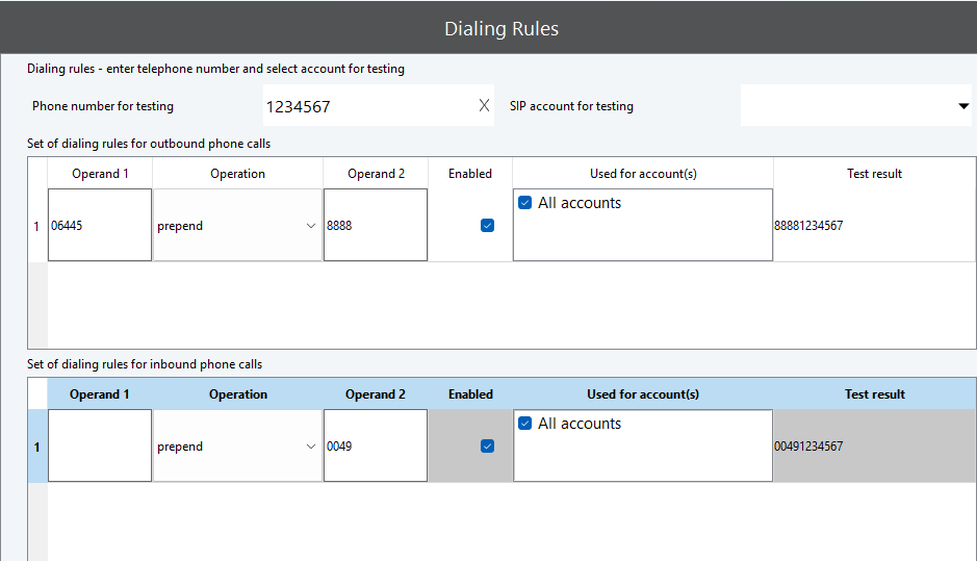
| Test number | Enters a test number. The number will be formatted depending on the entered dialling rules. |
| SIP account for testing | Selects the SIP account you want to use for testing the dialling rules. |
| Operand 1 | Number or character string which shall be searched / edited. |
| Operation | Selects an action from the drop-down list. prepend -> adds "Operand 2" as prefix append -> adds "Operand 2" as suffix replace -> replaces "Operand 1" with the entered number / charset replace exact match -> replaces only if all characters are matching |
| Operand 2 | Number or character string which shall be searched / edited. |
| Enabled | Enables or disables the dialling rule. |
| Used for account(s) | Determines for which SIP accounts this dialling rule will apply. |
| Test result | Displays the formatted telephone number after applying the dialilng rule. |
Advanced settings
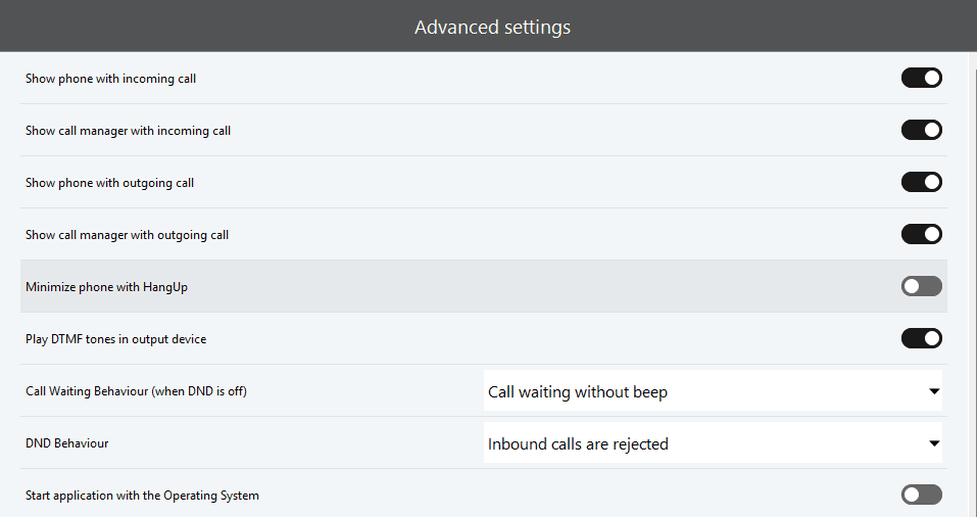
| Call Waiting Behavior for incoming calls (when DND is off) | Handling of incoming calls when DND is not active. The features can only be used if the connected device supports the feature and provides the option. |
| DND Behaviour | Activates DND with treatment options for signalling. The features can only be used if the connected device supports the feature and provides the option. |
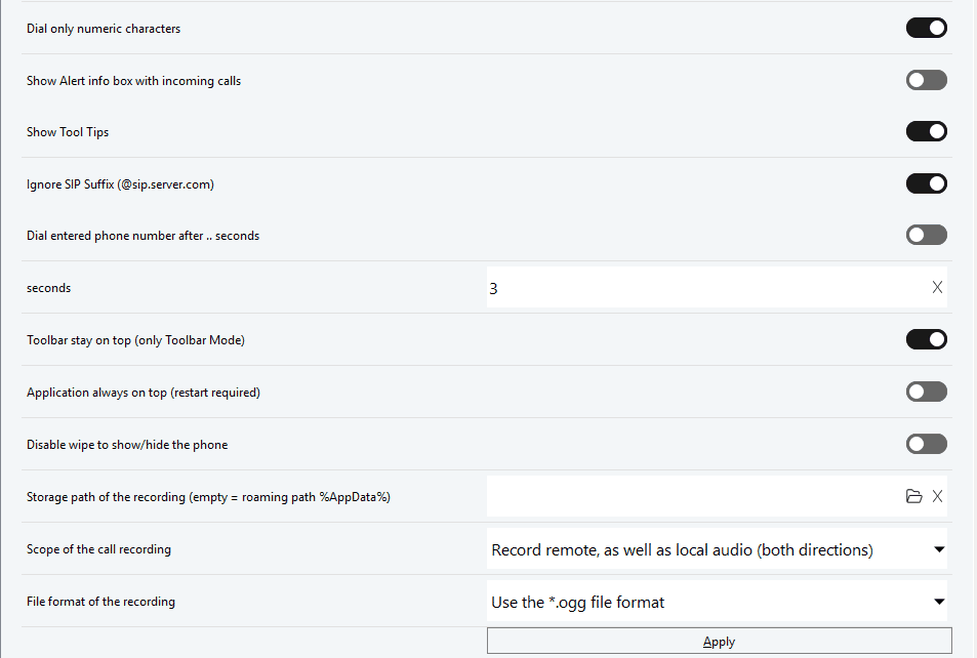
| Dial only numeric characters | Selects only numbers, no letters. Activated by default. |
| Show Tool Tips | Activates showing tool tips As you hover the mouse over an element, a pop-up window opens. |
| Dial entered phone number after ... seconds | Sets the time after which the entered call number is to be dialled. |
| Toolbar stay on top (only Toolbar Mode) | Keeps the toolbar in the foreground. The application remains in the foreground. |
| Disable swipe to show/hide the phone | When enabled, shows/hides the Softphone Pro by moving the cursor two times repeatedly to the bottom of the screen. |
Shortcut keys / Hotkeys
You can switch the keyboard shortcut on or off by pressing the slider on the right side.
To change the keyboard shortcut:
- Highlight the input field.
- Type the desired key combination.
⇒ The program automatically recognises the key sequence. - Click Apply to save the settings.
If you press a control of a certain shortcut key, the display changes from Global to Application, whereby the shortcut key only works within the opened application.
If the display is set to Global, you can use the shortcut key anytime.
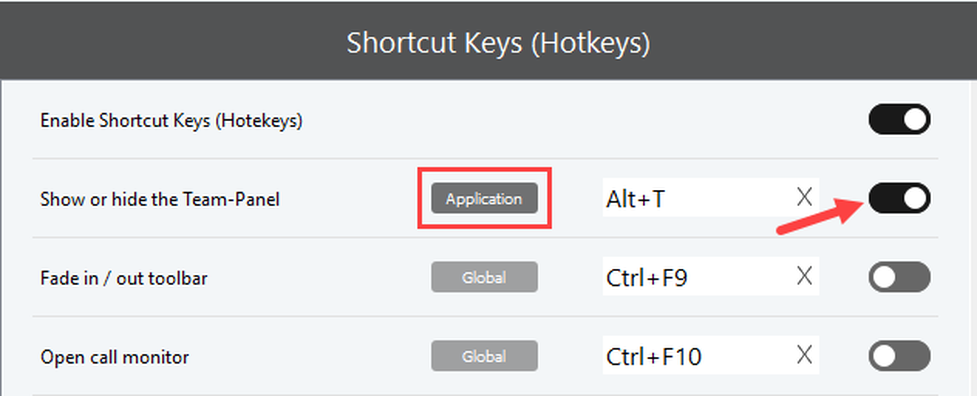
The default shortcut keys (hotkeys) are:
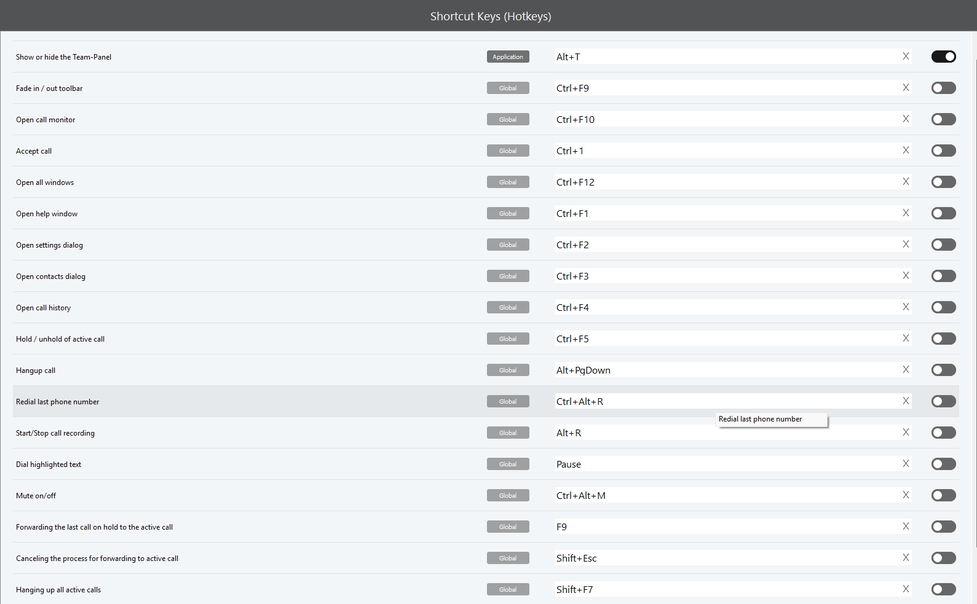
To use this feature, you need the TAPI driver provided in the Softphone Pro installation process. If you didn't install the TAPI driver, please repeat the installation of your Softphone Pro.
TAPI for desk phones
If you would like to use TAPI on the workstation on which the software is installed, no special settings are required. The software finds all the settings automatically.
If you would like to use the TAPI service on a remote computer, such as a terminal server, the following settings must be made:
- IP-Address of the TAPI Service Providers
Enter the domain or IP address of the server or PC on which the TSP driver is set up and accessible.
Add the TCP port under which the TSP driver is addressed.
Example: 192.168.20.112:21077 - TSP Device (Line)
Select a numeric TAPI line number on which data is to be exchanged.
Please note that each TAPI line can only be paired with one device. - Customer-specific sender ID for TAPI
Sends a specific, fixed TAPI ID. The CLIP feature must be supported by the SIP service provider.
Please note that it is only available in CTI mode.
Select a TAPI line in the respective SIP soft client that is to communicate with the TAPI server instance.
Enter your TAPI server address (e.g. your terminal server) including the TCP port.
Select Use Server to activate the TAPI server function.
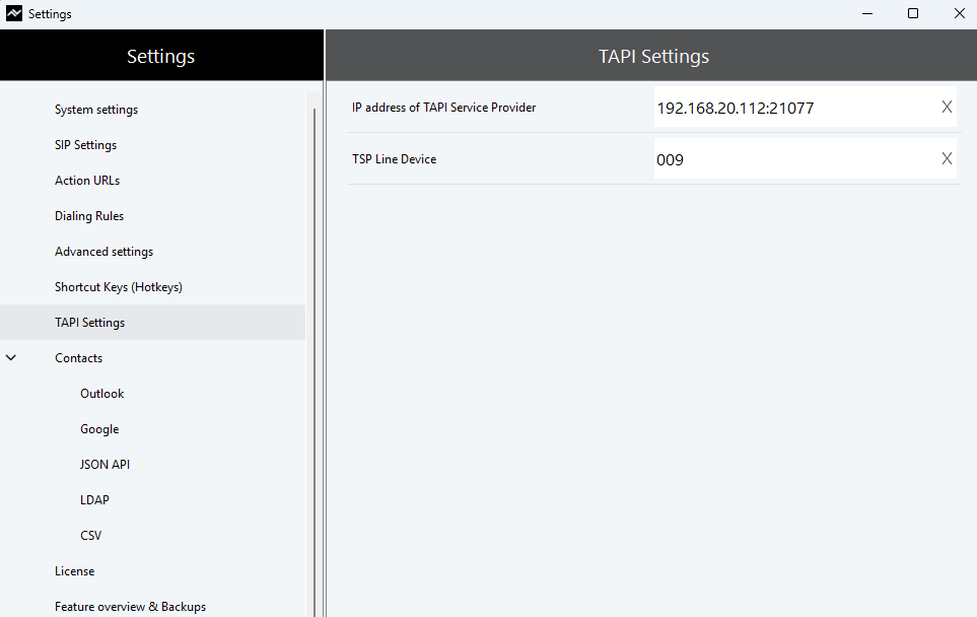
TAPI TSP Description
Calls that are routed through the soft-phone are signaled by our TSP (Telephony Service Provider) automatically to all other TAPI compliant applications (Outlook Plugin or other third party CRM software). Third party applications can use information that is offered by the phone to open contact windows or notice forms.
| Supported Systems | 32 and 64 Bit |
| Provider name
| GlobalIPTel TSP (32Bit) or GlobalIPTel TSP (64Bit) |
| TSP Line (Device)
| GlobalIPTel Multiline 000 - 049 (standard, Line count depends on license) |
| TSP Address | GIT Address |
| TAPI Version | TAPI 2.0 |
Multiline TSP
The TAPI TSP allows the parallel assignment of TAPI Lines.
As a default no individual TAPI Line is set. No further configuration is required. The Softphone Pro runs in a standard mode and is immediately useable (backward compatibility).
If an individual TAPI Line should be used, the desired TAPI Line must be set in the menu Settings -> TAPI settings.
Please note, that it is also needed to set the TAPI Line in third-party applications (TAPI-Client).
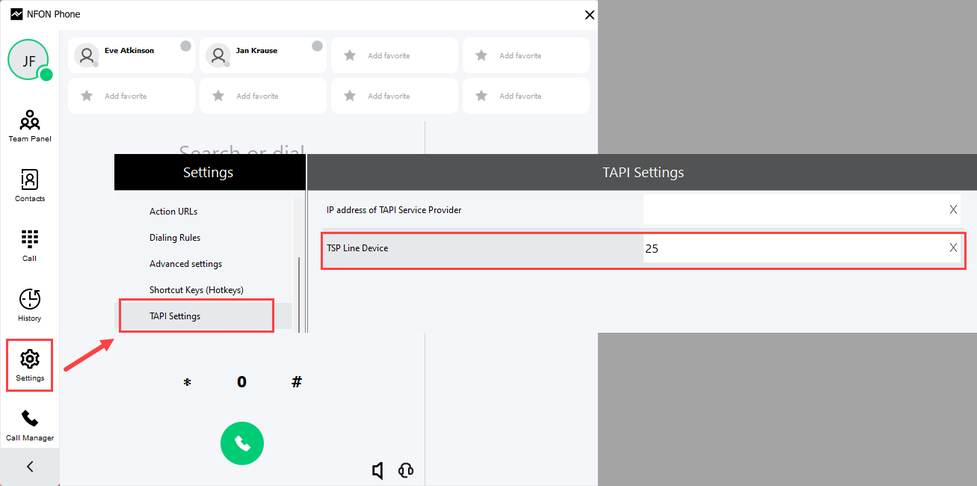
Example: Configuring TAPI in Outlook (Windows Dialer)
1. Select a contact. Click the right mouse button and select "Call".
2. The "New Call" windows will be opened.
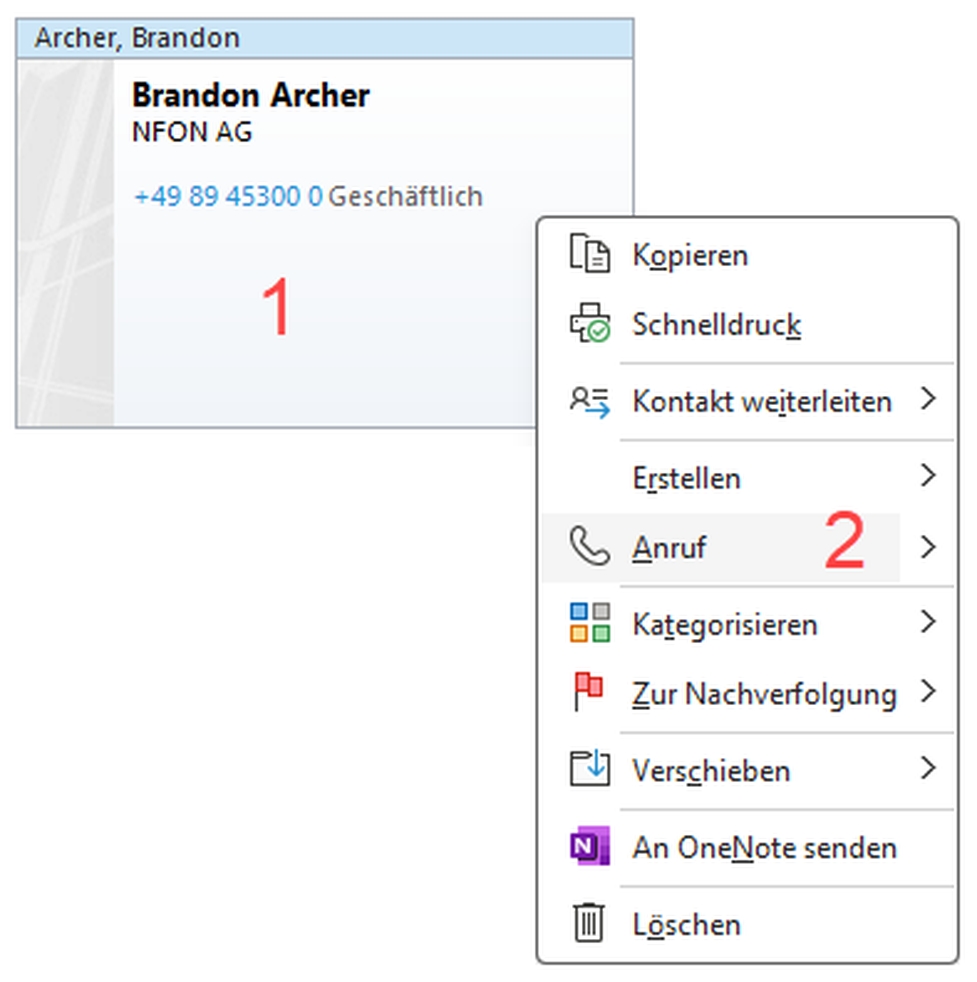
3. Click at Dialing Options...
4. and select Global IP Tel Multiline at Connect using line
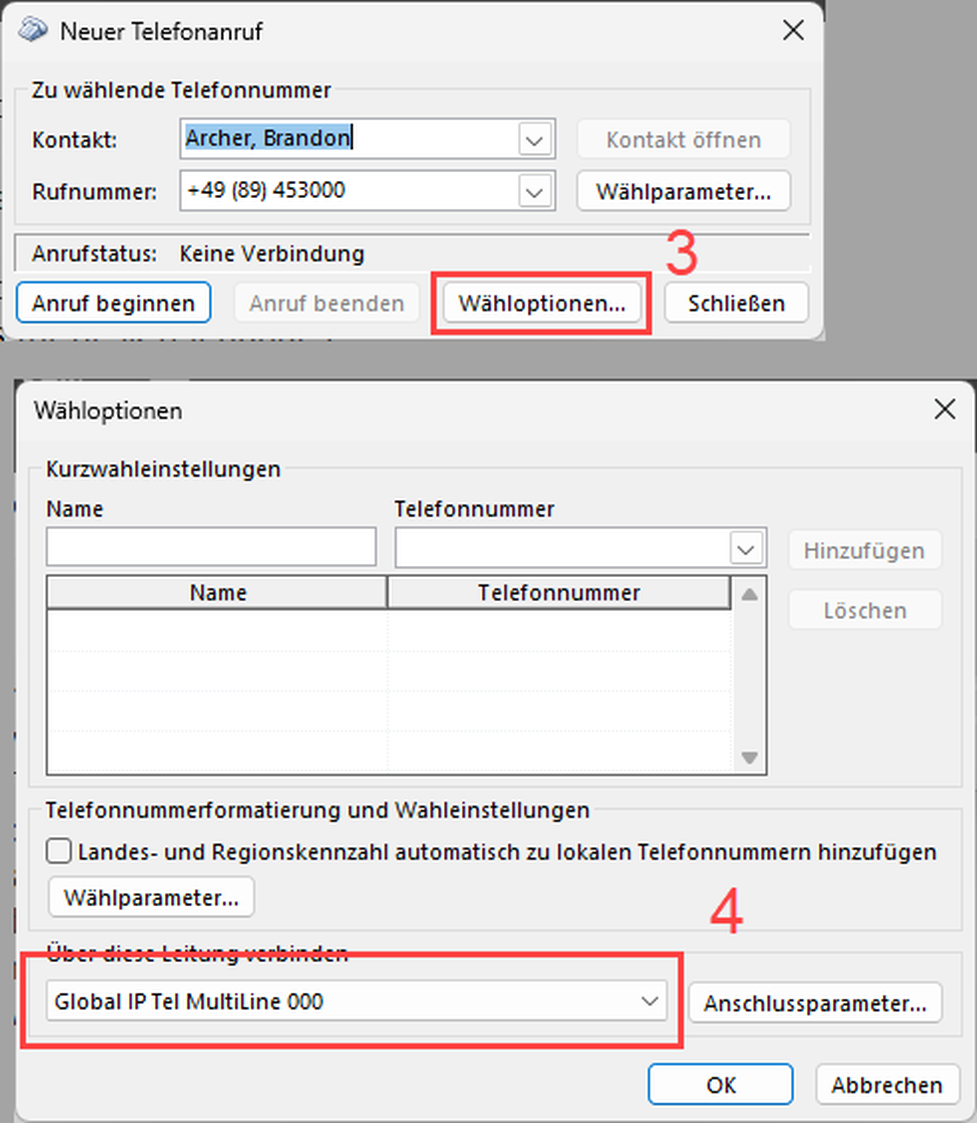
TAPI server (TSP)
Softphone Pro is available with a free TAPI server (TSP) component. It allows to open a TAPI data connection between a personal computer (workstation) and any computer which acts as a server (e.g. Windows Server 2019 used as a terminal server).
On the target system (server), it is only necessary to set up the Global IP Telecommunications TSP driver (giptsp64.tsp for 64-bit Windows or giptsp32.tsp for 32-bit Windows).
TAPI server step-by-step
- Download the TSP driver by clicking the link (32 Bit or 64 Bit)
- Copy the downloaded driver to the folder c:\windows\system32. If a TSP driver with an older file date already exists, overwrite the old TSP driver with the new one. Please note that a system restart might be required to be able to overwrite the TSP driver.
- Open the Phone and Modem configuration of Windows OS. You can easily locate the program by entering "phone and modem" into the Windows search box.
- Click Add… and select Global IP Tel TSP (64Bit) in the pop-up window.
- Click Add to finish the driver setup.
- Open the registry and define a listening port (TCP) and the number of TAPI devices (lines) that fit your needs.
[HKEY_LOCAL_MACHINE\SOFTWARE\GlobalIPTel\TAPI]
"TSPListeningPort"="21077"
"TSPNumberOfLines"="32"
The registry entries need to be created manually due to the lack of administrative rights of the Phone and Modem tool. Subsequently, you can select Global IP Tel TSP (64 Bit) and click Configure to set the count of TAPI TSP line devices that you need.
The TSP makes a maximum of 255 TAPI lines available, as there are restrictions in the maximum number of TAPI line devices in the operating system.
Important: After changing the number of TAPI lines, you need to restart the server in order to make the change effective.
Security: All transferred data are encrypted. Allow the server firewall to receive data on the initial listening port (our example: 21077 TCP). Use the TAPI server environment for security aspects in a VPN environment. - Choose the TAPI line in the respective SIP softclient that shall communicate with the TAPI server instance.
- Enter your TAPI server address (e.g. your terminal server) including the TCP port.
- Select Use server to activate the TAPI server function.
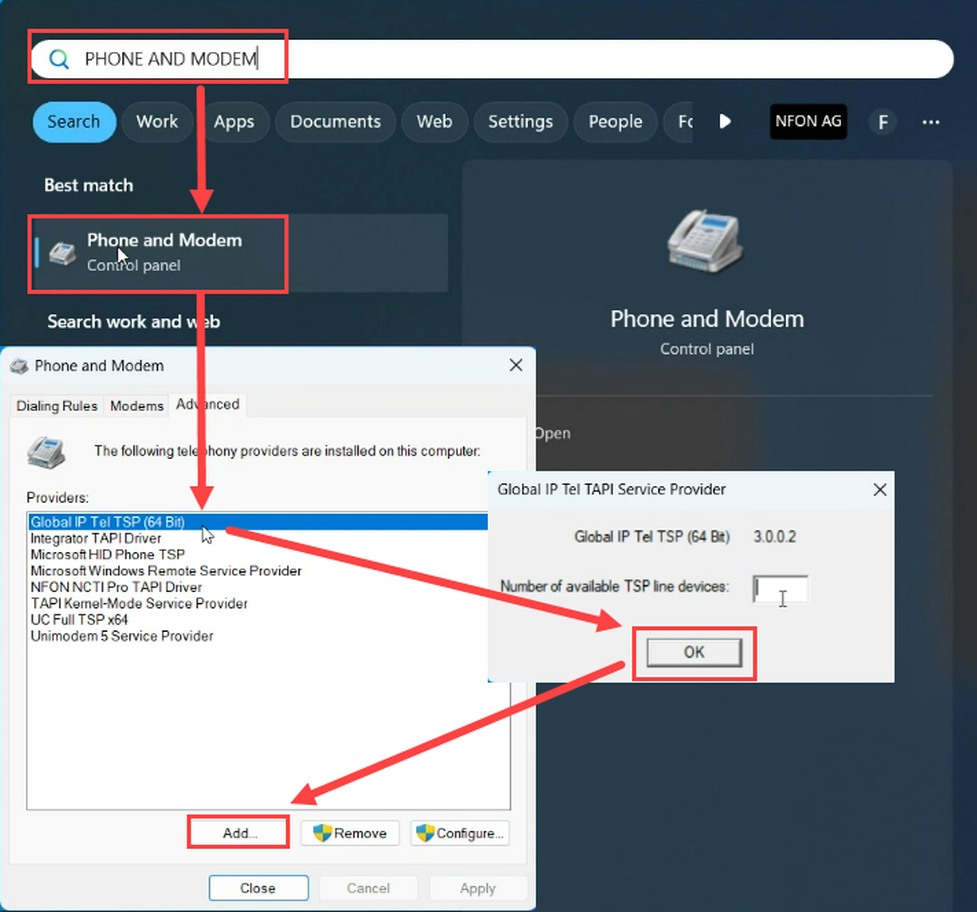
8. Importing and synchronising contacts
In this chapter, we will provide the necessary information for importing and/or synchronizing your contact information from various sources into the Softphone Pro. The following sources are supported:
Please note that your Cloudya contacts are already available as NFON has taken care of that when setting up your Sofphone Pro. Should that not be the case please contact NFON technical support.
Synchronising Outlook contacts
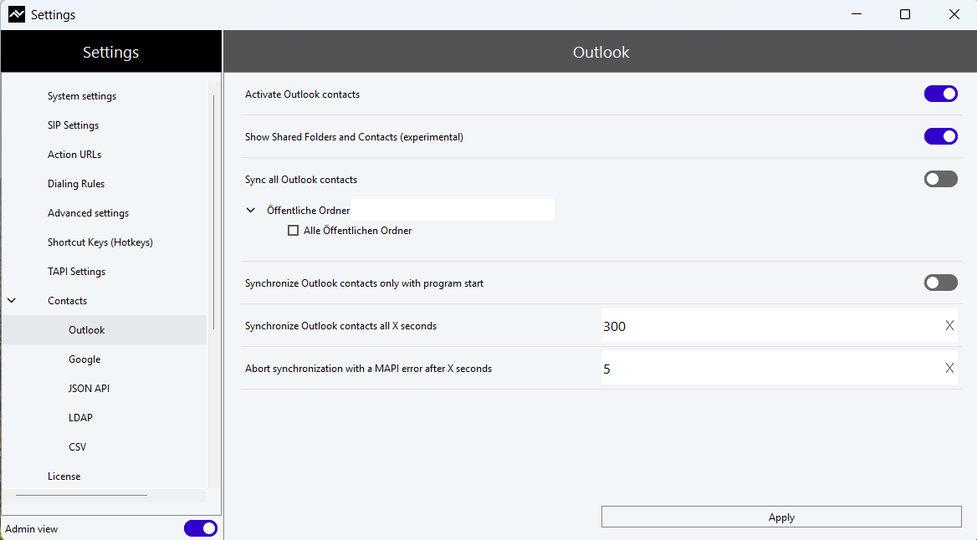
| Activate Outlook contacts | Activates the interface to Outlook programmes installed on the PC. All available contact directories to which the software automatically has access are synchronised. Data is only synchronised in READMODE. Regardless of the data origin (Outlook, Google, LDAP, ODBC), no write access is available. Updates to the contacts must be made in the respective original programme. |
| Show shared folders and contacts | Selects the most appropriate HID USB usage page and the device for which you want to create or update an XML definition file. |
| Synchronize all Outlook contacts | Enable/disable |
| Synchronize Outlook contacts only at program start | Contacts are only updated when the program is started. |
| Synchronize Outlook contacts every X seconds | Contact data is checked in the specified time period and changes are applied. |
Read external contact groups (iPhone, etc.)
Activate Show this folder as email address book in the properties of the contact group.
⇒ After activation, the contacts contained in it are taken into account by the application.
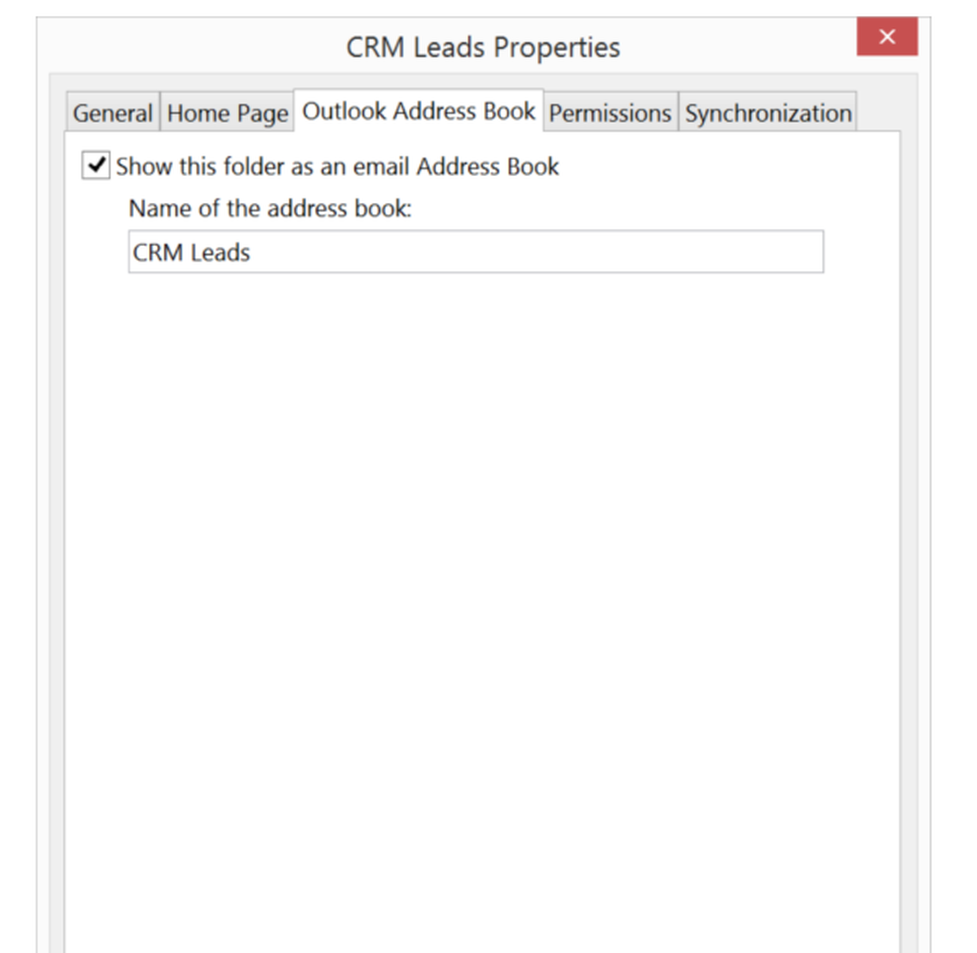
CSV import
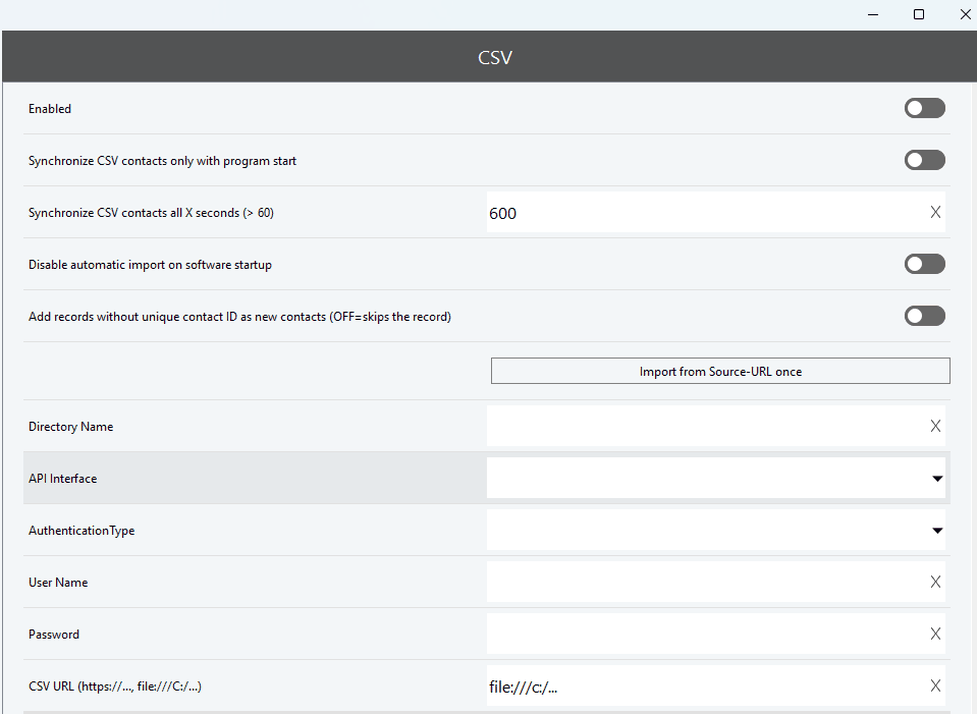
| Enabled | Enables the request to any CSV source. |
| Disable automatic import on software startup | The import is run on startup by default. Disable this feature if you prefer to initiate the import manually. |
| Add records without a unique contact ID as a new contact (OFF=skip the record) | When activated, imports from a source without unique contact ID once. Bear in mind that importing multiple times from a source without unique contact ID will result in the same contacts being created multiple times. |
| Import once from the source URL | Click to import contacts right now. |
| Directory name | Free name of the CSV source to be accessed. |
| API Interface | Selects an available API interface |
| Authentication type | Defines how and where authentication takes place. |
| User name | Defines user name for negotiation procedures, such as Negotiate |
| Password | Defines user password. |
| URL | Defines URL of CSV data source. |
Import specifications
Contacts can be imported from CSV data sources with a URL link or file link. URL data sources are URLs that can be accessed without authentication, with HTTP-AUTH or oAUTH. Static files that are created once for the import or updated cyclically can also be used.
Regardless of the data source, contact data can be imported/synchronized "once" or cyclically. For synchronization purposes, a unique contact ID assignment is preferable in order to avoid duplicates during cyclical import processes.
To import from local data sources, please use a special form of path specification and add "file:///" before the drive specification, e.g. "file:///d:/json-csv/data.csv".
The CSV structure is not subject to any special specifications. The expected delimiter (separator) between individual values is the "comma character" (,).
The first line corresponds to a header with a meaningful column structure. The column structure can contain any order of the values to be transmitted. The column names are not subject to any specifications. Data records always correspond to an input line.
The data to be imported is assigned using the simple principle of value assignment by specifying the column name from the header:
[Value to be imported] -> [Local value]

Example for coding a simple CSV structure for a single "contact object":
id,cn,sn,title,phone1,groups
010201,Tim1-web,Harper1,Product Manager1,1,"friends,support,dev"
Import example "First name"
The CSV import does not support arrays. Only 1:1 assignments can be made. For more complex import projects, the JSON import is preferable.

Import of image files:
Image data is always expected in JPEG image format. JPEG files must be converted to BASE64 format for any import.

- Attributes of local data
- Attributes
Select a value in the list box (if offered) or enter an individual attribute in the editable list box.
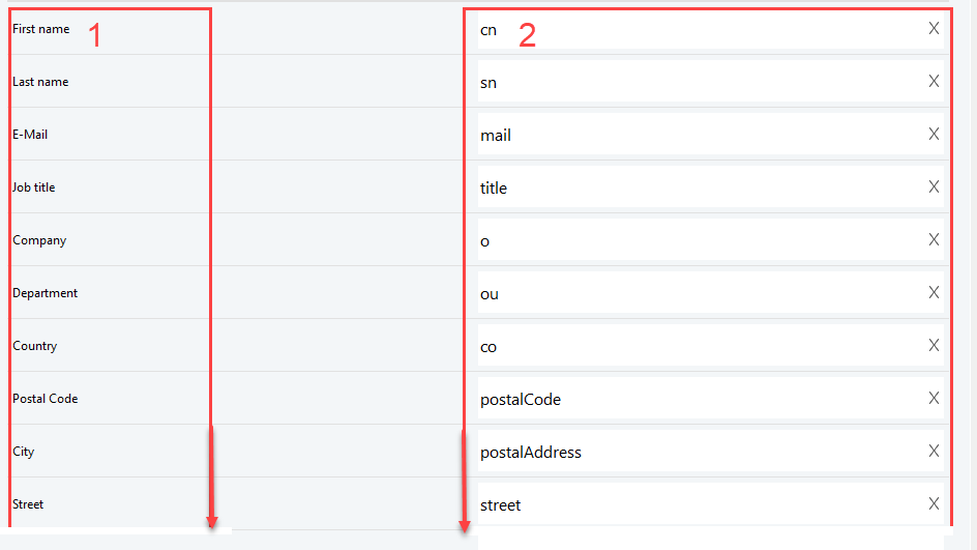
Synchronising LDAP
- Select the LDAP Server overview
- Edit the LDAP settings for a connection
- Delete a LDAP connection
- Activate a LDAP connection
In addition to usual contact and image information, it is also possible to take registration data into account (BLF, Presence). Corresponding LDAP server attributes must be created for this. - Add a new LDAP connection
- Test a LDAP connection
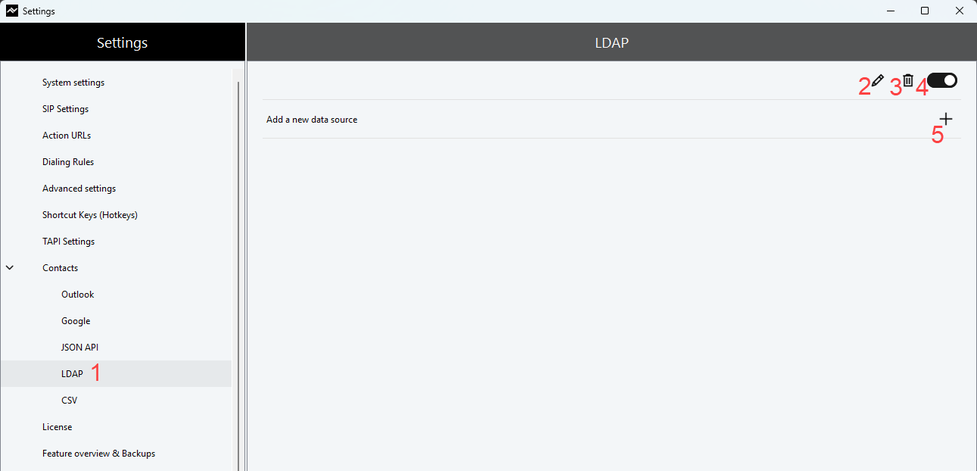
LDAP filters
You can see a number of LDAP filters in the input fields concerning filters (also see screenshot above). Find more information on LDAP filters here.
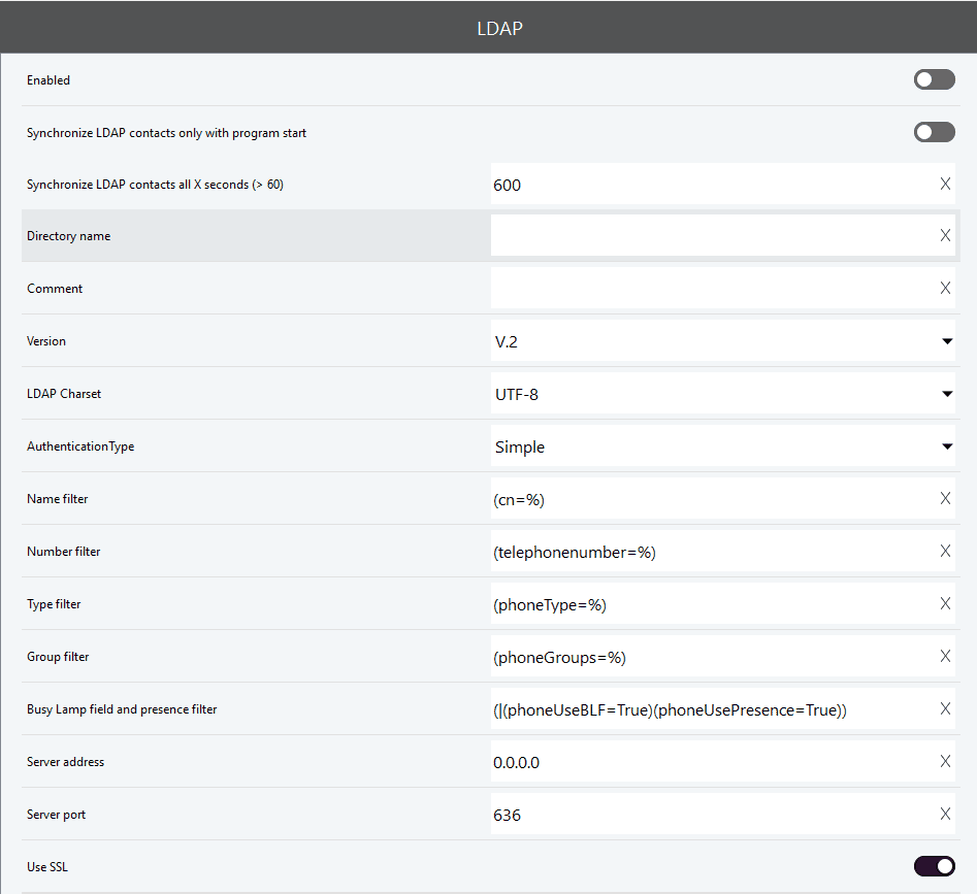
| Enabled | Enables queries to any LDAP server |
| Directory name | Directory of the LDAP server to be accessed |
| Comment | Adds a local comment for this LDAP setting. |
| Version ( 2 | 3 ) | Version of the used LDAP server. LDAP 3 defines a number of improvements that allow a more efficient implementation of the Internet directory user agent access model, also UTF-8 etc. LDAP 3 is compatible with LDAP 2. An LDAP 2 client can connect to an LDAP 3 server. However, an LDAP 3 server can choose not to talk to an LDAP 2 client. |
| Authentication Type | Types: Simple, Digest, Negotiate, Kerberos |
| Server address | IP-address or domain name |
| Server port | Standard ports for LDAP are 389 (unencrypted) and 636 for SSL. |
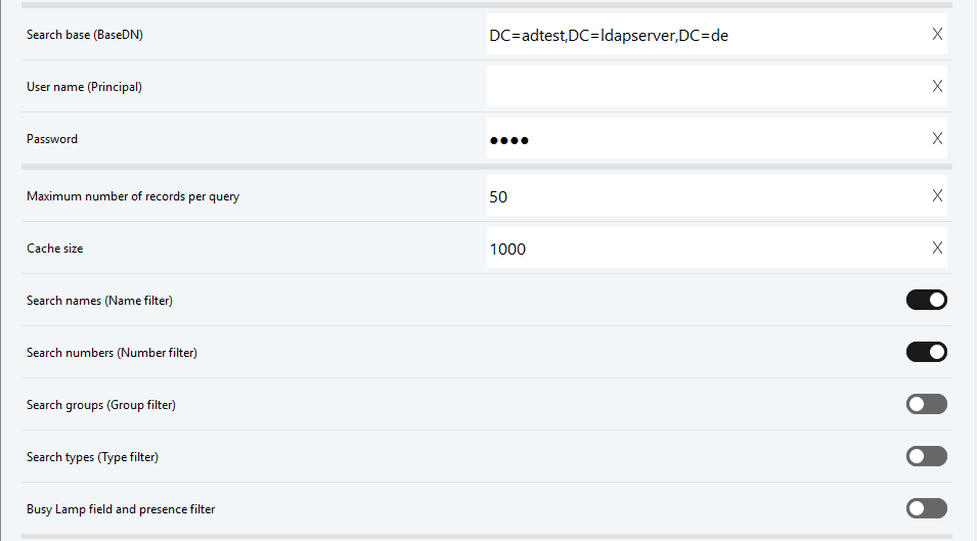
| Search base (BaseDN) / User name | Distinguished Name (DN : defines where the search shall start in the lightweight directory (descending) / Username for LDAP access.
|
| User name (Principal) | User name for the negotiation process if expected. |
| Password | Password of the LDAP user |
| Maximum number of data records for each request | Enter the maximum number of data record to be returned to the software. The number should be used well (default: 50) |
| Cache size | Number of maximum cached data. If the number X is reached, older data record are automatically overwritten (default: 1000) |
- Attributes of local data
- LDAP attributes
Select a value in the list box or enter an individual LDAP attribute in the editable list box.
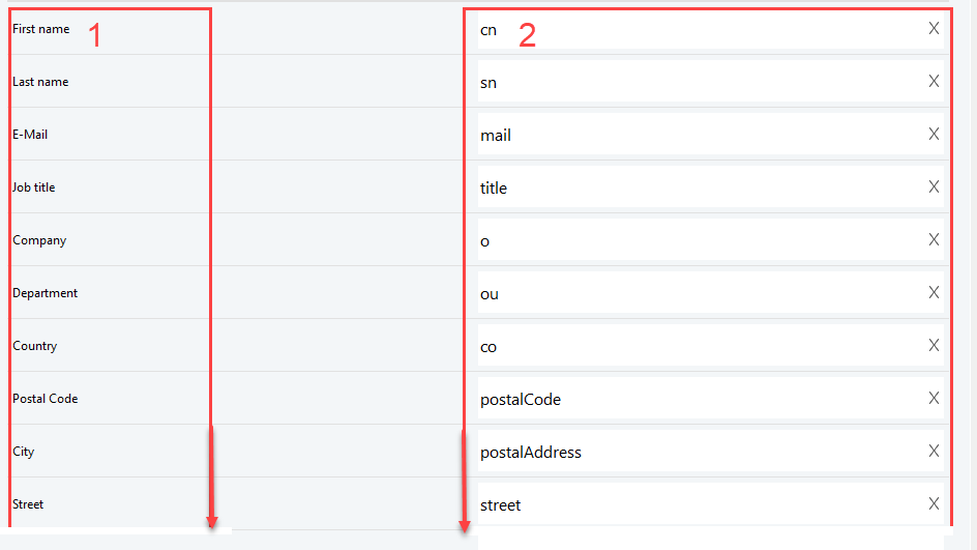
Synchronising Google contacts
- Select Google contacts menu
- Activate Google contacts
Enables the request to the Google Contacts source. - Authorization status
If an authorization has already been applied, you can force a new login using the Authorize with different account information on the right. - Google login
Follow the self-explanatory Google instructions for Google authentication. - Apply
Apply the settings

Synchronising a JSON API
- Select the JSON API menu
- Edit the settings for a connection
- Delete a connection
- Activate a connection
In addition to usual contact and image information, it is also possible to take registration data into account (BLF, Presence). Corresponding server attributes must be created for this. - Add a new connection
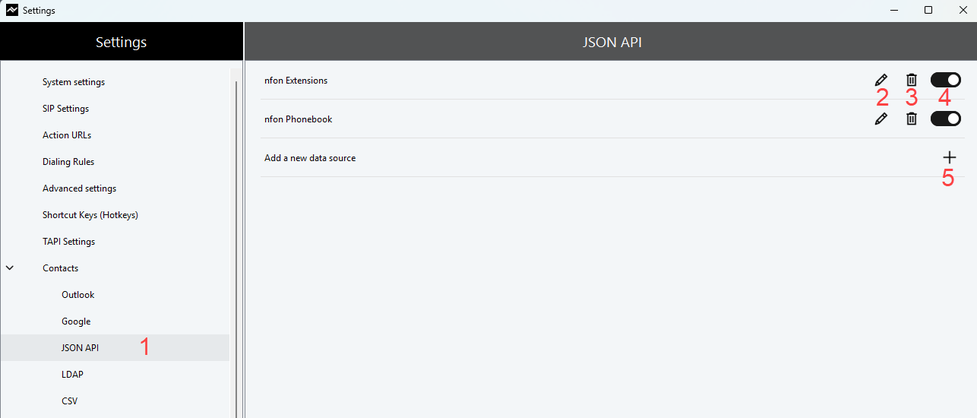
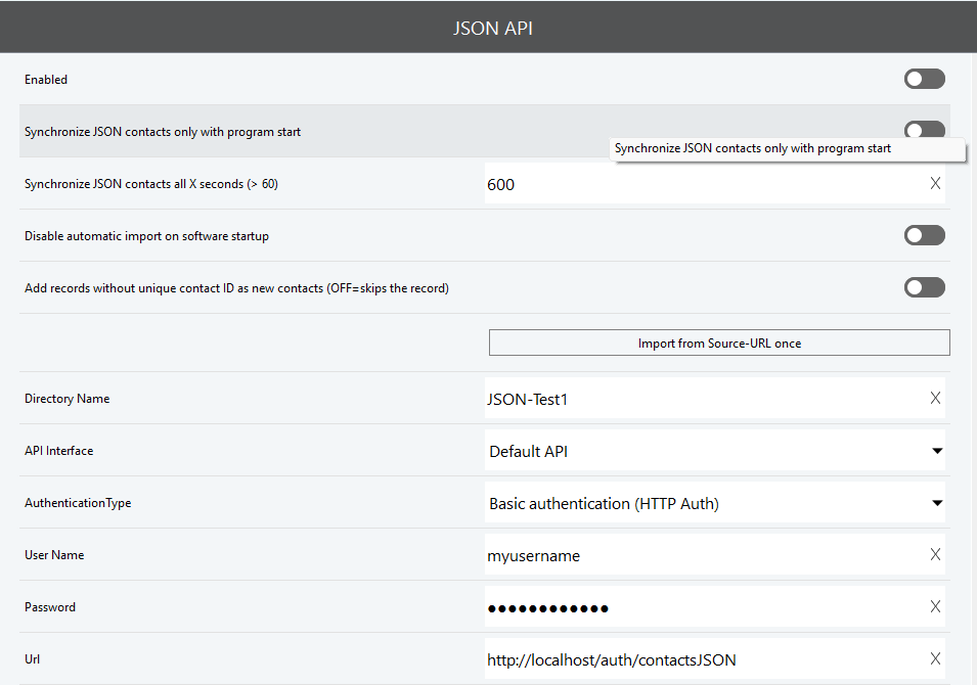
| Enabled | Enables the request to any JSON source |
| Disable automatic import on software startup | By default, the import is run on startup. Disable this feature if you prefer to initiate the import manually. |
| Add records without a unique contact ID as a new contact (OFF=skip the record) | Can be activated to import from a source without unique contact ID once. Be aware that importing multiple times from a source without unique contact ID will result in the same contacts being created multiple times. |
| Import once from the source URL | Click to import contacts right now. |
| Directory name | Free name of the JSON source to be accessed |
| API Interface | Selection of an available API interface |
| Authentication type | This parameter defines how and where authentication takes place |
| User name | User name for negotiation procedures such as Negotiate |
| Password | User password |
| URL | URL of JSON data source |
- Attributes of local data
- Attributes
Select a value in the list box (if offered) or enter an individual attribute in the editable list box.
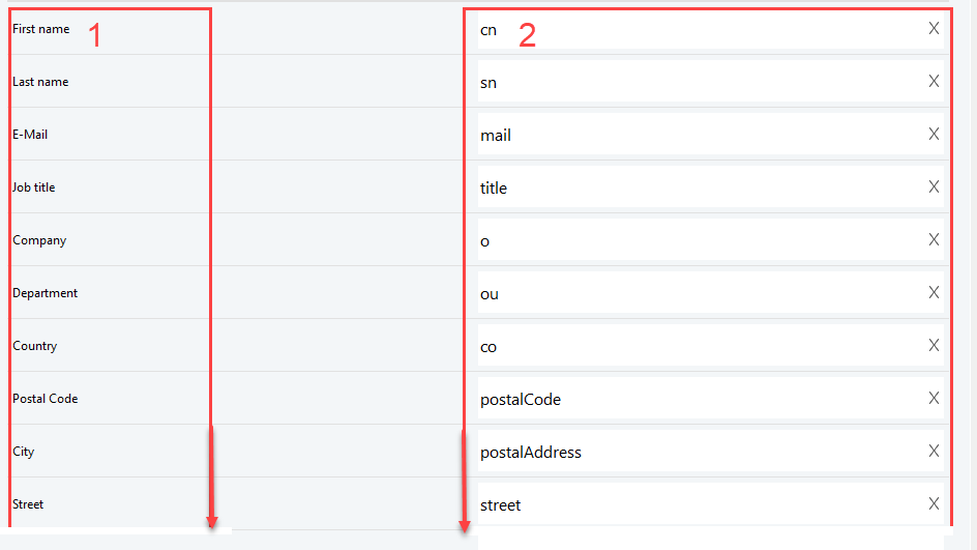
JSON import
Contacts can be imported from JSON data sources with a URL link or file link. URL data sources are URLs that can be accessed without authentication, with HTTP-AUTH or oAUTH. Static files that are created once for the import or updated cyclically can also be used.
Regardless of the data source, contact data can be imported/synchronized "once" or cyclically. For synchronization purposes, a unique contact ID assignment is preferable in order to avoid duplicates during cyclical import processes.
To import from local data sources, please use a special form of path specification and add "file:///" before the drive specification, e.g. "file:///d:/json-csv/data.json".
The JSON structure is not subject to any special specifications. JSON objects can be addressed directly and customized for import. This applies to simple objects and also to JSON arrays.
The data to be imported is assigned using the simple principle of value assignment by object path: [Value to be imported] -> [Local value]
Example of a simple JSON structure for a single "contact object":
[
{
"id": "10201",
"cn": "Tim1-WEB",
"sn": "Harper1",
"mail": "tim1@testmail.com",
"title": "Product Manager1",
"o": "Test Company Inc.1",
"postalCode": "11111",
"street": "street1",
"jpegPhoto": "",
"extension": "300",
"data":
{
"postOfficeBox": "PO127653-T3",
"st": "NY"
},
"phoneUseBLF":"1",
"phoneUsePresence":"0",
"AssignedSIPAccountID":"placetel"
}
]
Import example "First name"

Import example "post office box"

When importing from an array, every array index is checked and imported, provided that usable data is available.
"numbers": {
"PRIVATE": [
{
"id": "",
"number_e164": "4964454930560000",
"number_disp": "4930567890"
},
{
"id": "",
"number_e164": "4964454930671111",
"number_disp": "4930678900"
}
]
In some cases, the data to be imported must be modified. Two functions can be used for this purpose, which influence a value during the data import. These functions can be combined several times in the object path specification. Functions and object specifications are logically linked with "|" (pipe).
- writeIfNotEmpty("<Value>") -> only writes the value if the result is > NULL
- write("<Value>") -> always writes the value, regardless of the result
Example:
writeIfNotEmpty("+")|numbers/PRIVATE/number_e164
Result:
+4964454930560000
+4964454930671111
Example:
writeIfNotEmpty("+")|numbers/PRIVATE/number_e164|write("123")
Result:
+4964454930560000123
+4964454930671111123
Special handling when importing group assignments:
A group assignment of a contact can be made by importing data into the "Assignment to contact group" field.
The following applies:
- External group designations always take precedence over the program groups.
- The internal program group "Favorite" is the only group that can be used and assigned haptically alongside the externally supplied groups.
- Group names are NOT treated as "case sensitive" during the import. This avoids multiple groups with different spellings of a group type (Friends, friends, FrienDs).
- Imported groups are permanently stored in the application. Groups that are no longer required must be deleted in the application's group management. Deletion via JSON is currently not provided.
Import example "Groups" from an array:
"groups": [
{
"id": "14741",
"name": "Friends",
"desc": "Friends"
},
{
"id": "14744",
"name": "Partner",
"desc": ""
}
]
If no contact groups with the names "Friends" and "Partner" exist, these are created. The contact currently being imported is also assigned to the "Friends" and "Partners" groups.

Import of image files:
Image data is always expected in JPEG image format. JPEG files must be converted to BASE64 format for any import.

Feature overview, version and backup
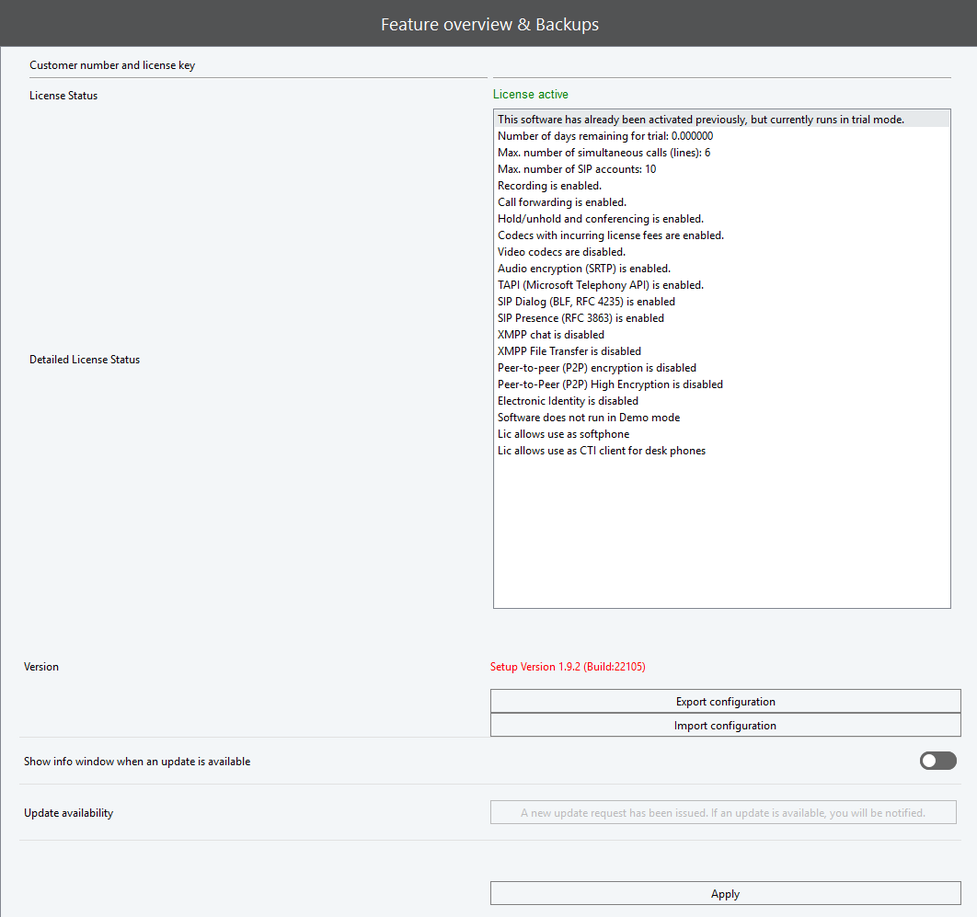
| License status | A function overview that shows the features enabled with this software version. |
| Version | Shows the current version of the software. |
| Export / import configuration | You can export your configuration or import another one. |
| Show info window when an update is available | As soon as an update is available, an info window appears when you use the software. |
| Update availability | Shows available updates. |
Media device settings
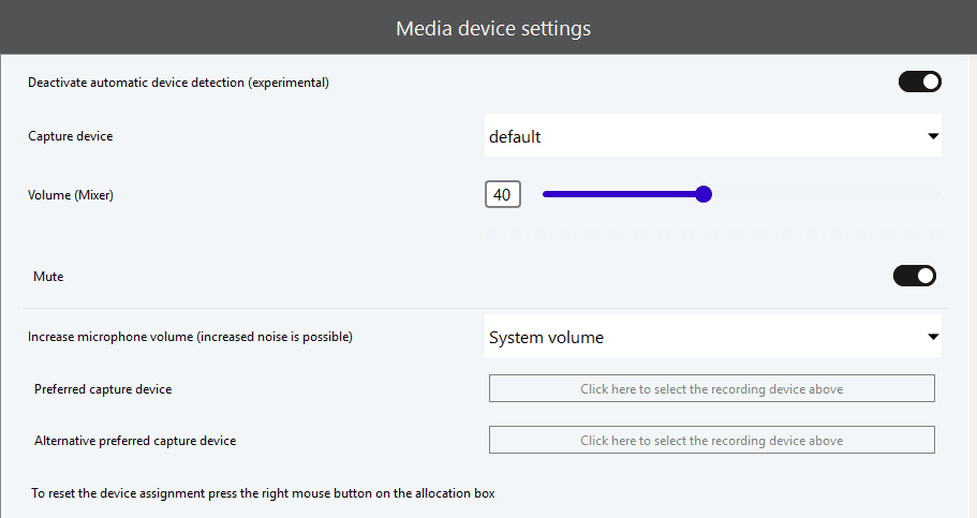
| Audio input device | Microphone for audio input. |
| Volume (Mixer) | Volume of the microphone. |
| Mute | Mute the microphone. |
| Preferred audio input device | Select your preferred audio input device. |
| Alternative preferred audio input device | Select an alternative audio input device if the preferred one is not available. (For example, microphone of the notebook) |
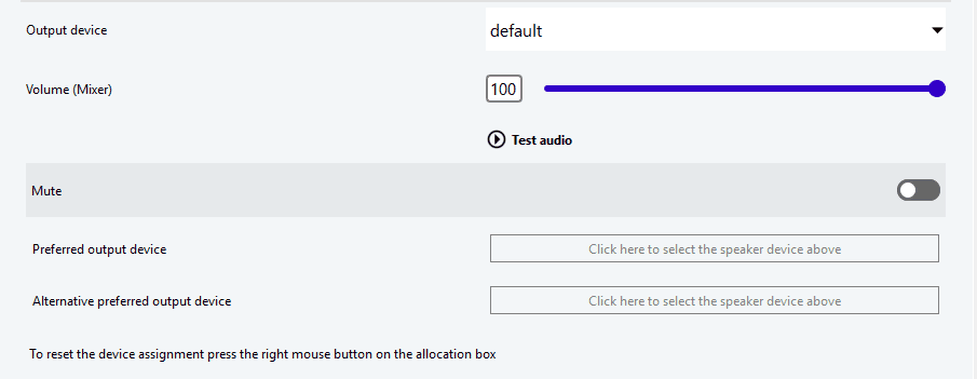
| Output device | Loudspeaker for audio output. |
| Volume (Mixer) | Volume of the audio output. |
| Mute | Mute the loudspeaker. |
| Preferred audio output device | Select your preferred audio output device. |
| Alternative preferred audio output device | Select an alternative audio output device if the preferred one is not available. (For example, microphone of the notebook) |
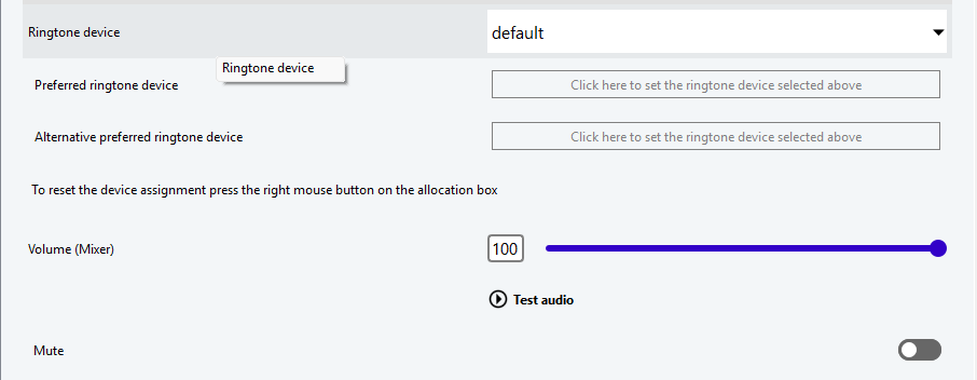
| Ringtone device | Output device for Ring-tone: Loudspeaker for Ring-tone output for an incoming call. |
| Preferred output device for Ring-tone | Preferred loudspeaker for Ring-tone output for an incoming call. |
| Alternative preferred ringtone device | Alternative audio output for Ring-tone output if the preferred one is not available. |
| Volume (Mixer) | Volume of the audio output of the ring tone. |
| Mute | Mute Ring-tone. |
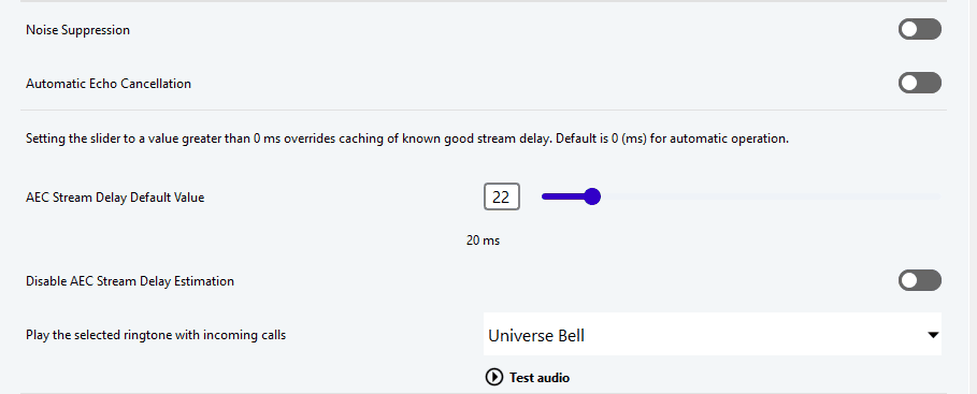
| Noise reduction | Process with the aim of reducing unwanted noise in the audio signal. |
| Automatic echo cancellation | Method aimed at suppressing or eliminating echo or reverberation effects during simultaneous transmission and reception of signals. |
| Default for AEC Stream Delay | Method for compensating hardware delays in milliseconds. |
| Disable AEC Stream Delay Estimation | Disables automatic AEC stream delay. Will use the delay provided with 'Default for AEC Stream Delay' instead. |
| Play the following Ring-tone for incoming calls | Default Ring-tone (general). The Ring-tone is always played as long as no other Ring-tone is specified in the SIP proxy. |
Notifications for your firewall settings
| Use static port for the SIP protocol (0=auto){} | Enable to customize SIP port. |
| Port (UDP Port) | Customized SIP port. |
| Use static port for audio data (RTP) (0=auto) | Enable customized (RTP) port. |
| Port (UDP Port) | Customized RTP port. |
Network settings
The following QoS levels are available:
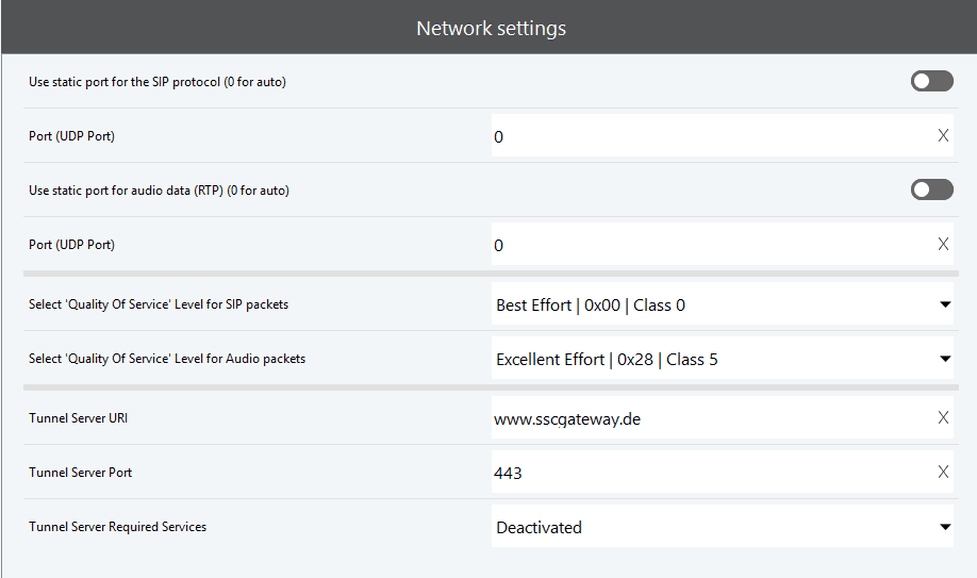
| Use static port for the SIP protocol (0=auto) | Please note firewall settings. |
| Port (UDP Port) | Please note firewall settings. |
| Use static port for audio data (RTP) (0=auto) | Please note firewall settings. |
| Port (UDP Port) | Please note firewall settings. |
| Select 'Quality of Service' Level for SIP packets | Quality of Service is needed for prioritization of data packets. Each packet is signed with a value, so a switch or router forwards data packets depending on the attached information. Important: QoS must also supported by your hardware (network adapter, router, switch). See available QoS levels in the table below. The QoS level, eg 0x38, is appended to any data packet. This data packet is used to determine with which priority a switch or router shall transport the data packet through the network. QoS has to be configured and used over the Windows device components (network card). QoS was standardized by Microsoft since Windows version VISTA. See also: Http://msdn.microsoft.com/en-us/library/windows/desktop/aa374102(v=vs.85).aspx Enter the aforementioned QoS values (DSCP) in your QoS configuration of the managed switch or router. |
| Select 'Quality of Service' Level for Audio packets | See the aforementioned statement regarding item 5. |
| Tunnel Server URI (Integration too Q4 2021) | Support for difficult environments, e.g. firewall, router limitations |
| Tunnel Server Port | Assignment of a Port (Default: 443) |
| Tunnel Server Required Services | Specification of the desired service to be used via tunnel. |
| BestEffort | 0x00 | - | Class1 |
| Background | 0x08 | 2 | Class5 |
| ExcellentEffort | 0x28 | 5 | Class5 |
| AudioVideo | 0x28 | 5 | Class5 |
| Voice | 0x38 | 7 | Class7 |
| Control | 0x38 | 7 | Class7 |
Function keys assignment for headsets
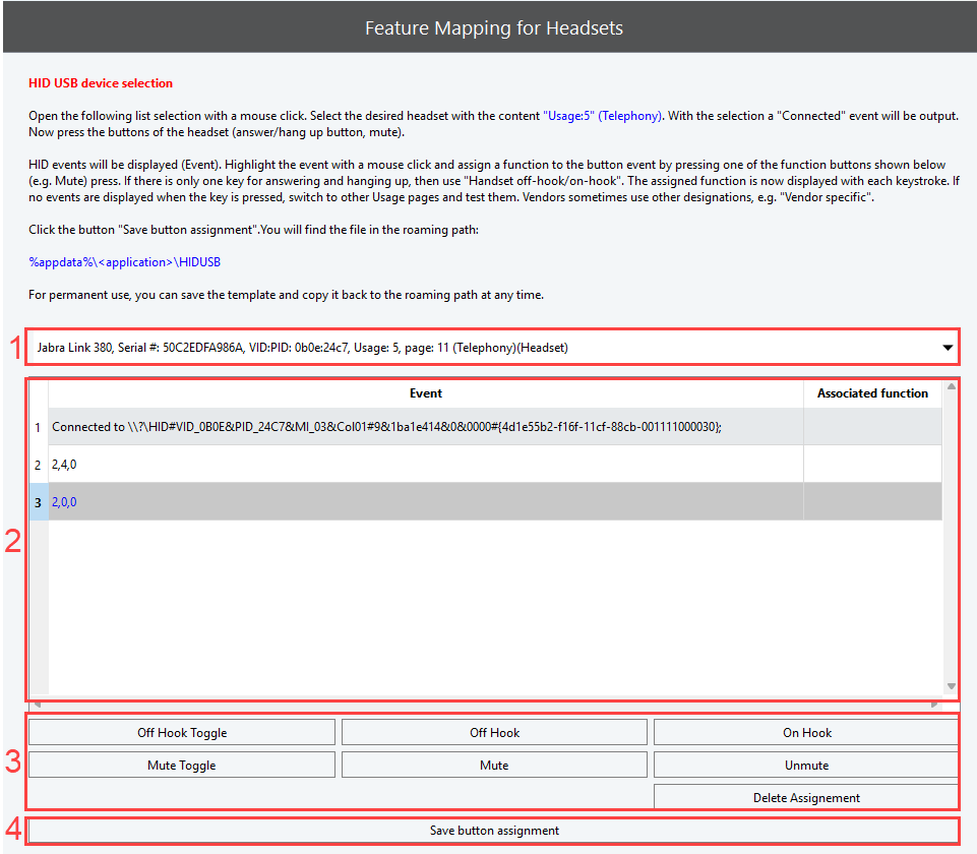
| 1 | HID Device | Select the most appropriate HID USB usage page and the device for which you want to create or update an XML definition file. |
| 2 | Received device events | Once a specific USB HID device and usage page has been selected, Softphone Pro receives events from the device it is connected with. This includes the open event, as well as device events that comprise up to 64 numbers that are displayed as comma-separated strings. |
| 3 | Meaning of last event | If the last event e.g. means “Toggle between on hook/off hook”, simply click at the Off Hook Toggle button in order to give Softphone Pro the chance to logically link this event to the corresponding function. |
| 4 | Save definition | Once you have finished assigning HID USB events to functions, a click at this button saves the XML file in the roaming directory of the application. The assignment is now active and can be tested. If the same headset device is used again, the XML definition file is automatically read and clicking at the button(s) on the headset should result in Softphone Pro executing the associated command(s). |
